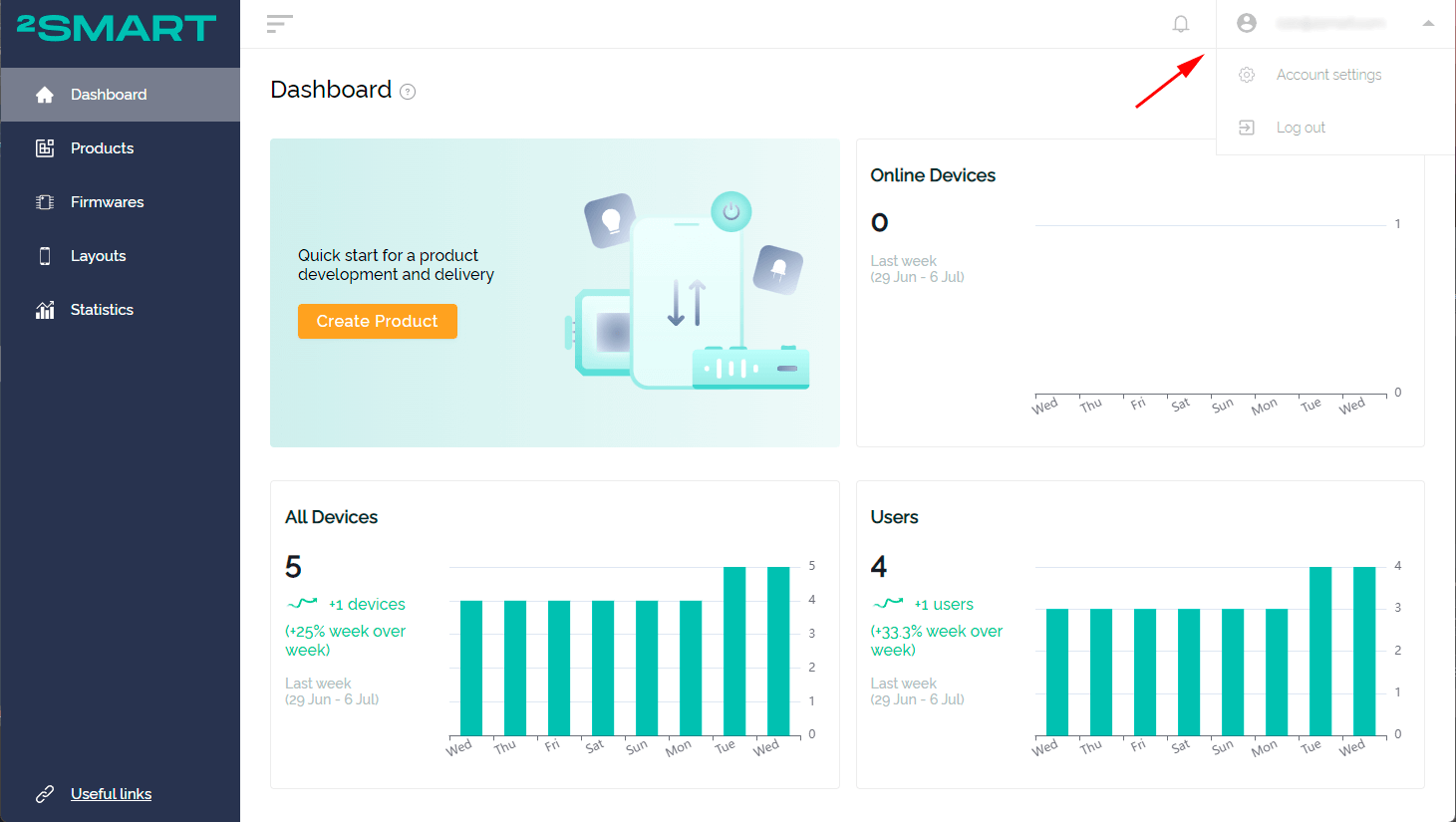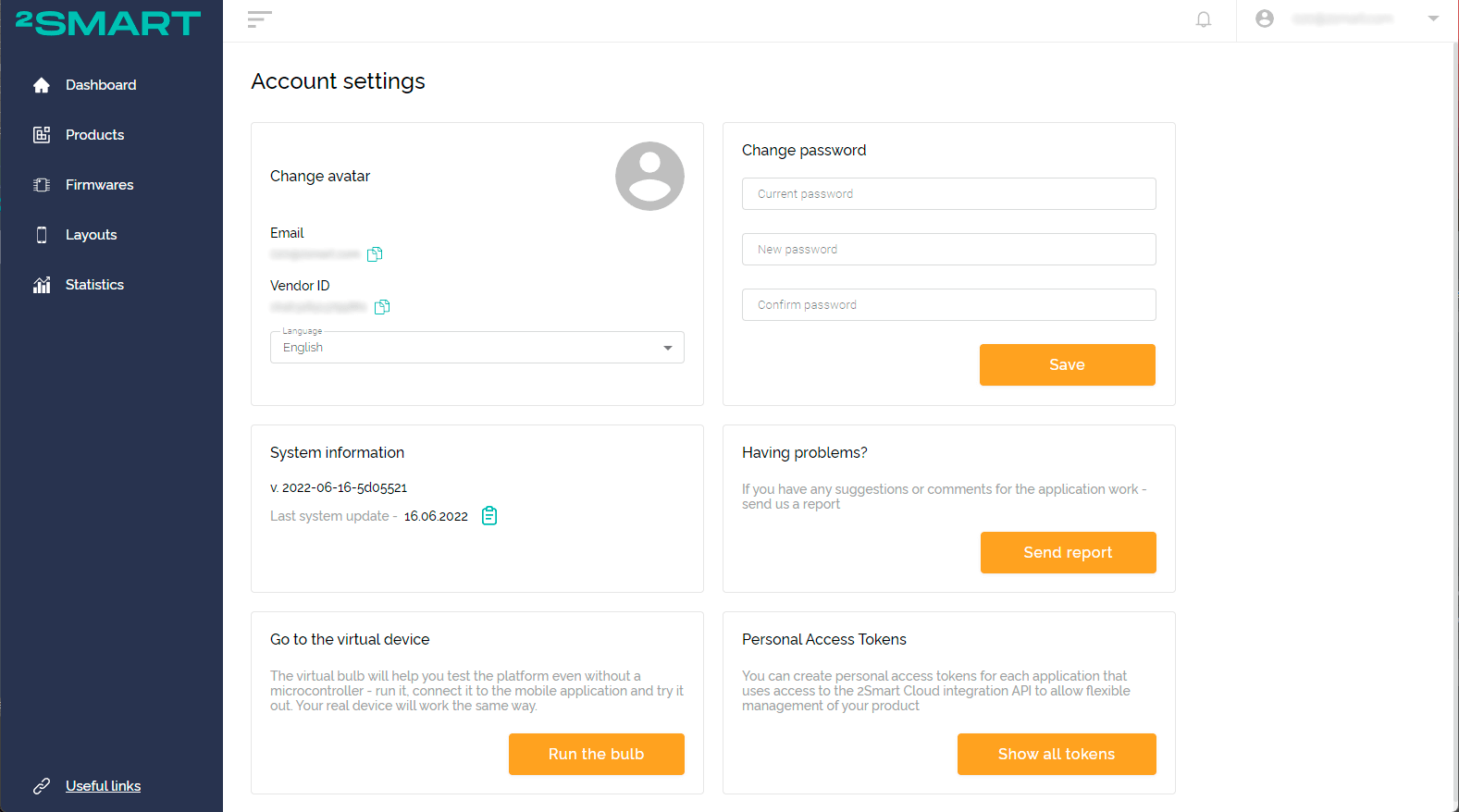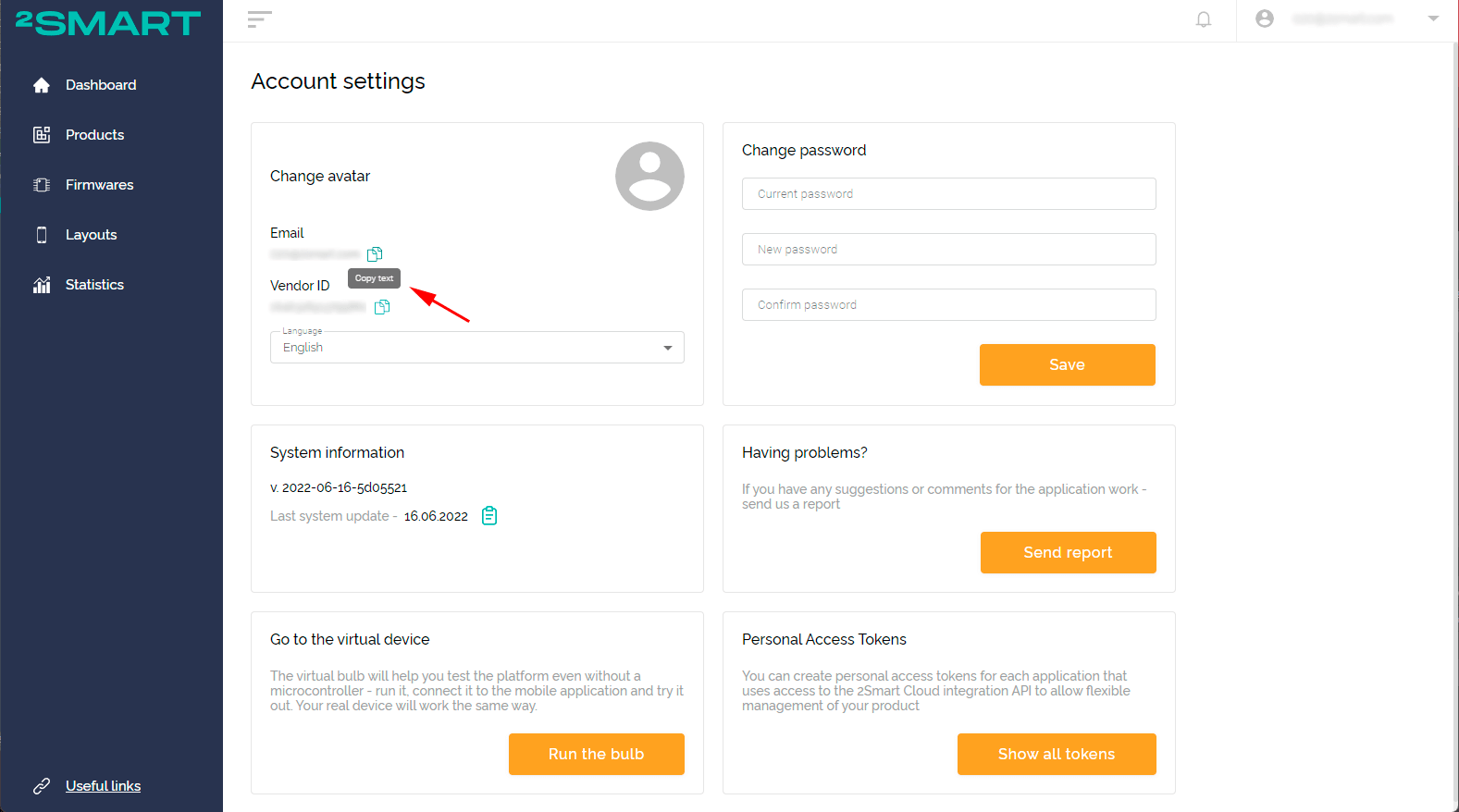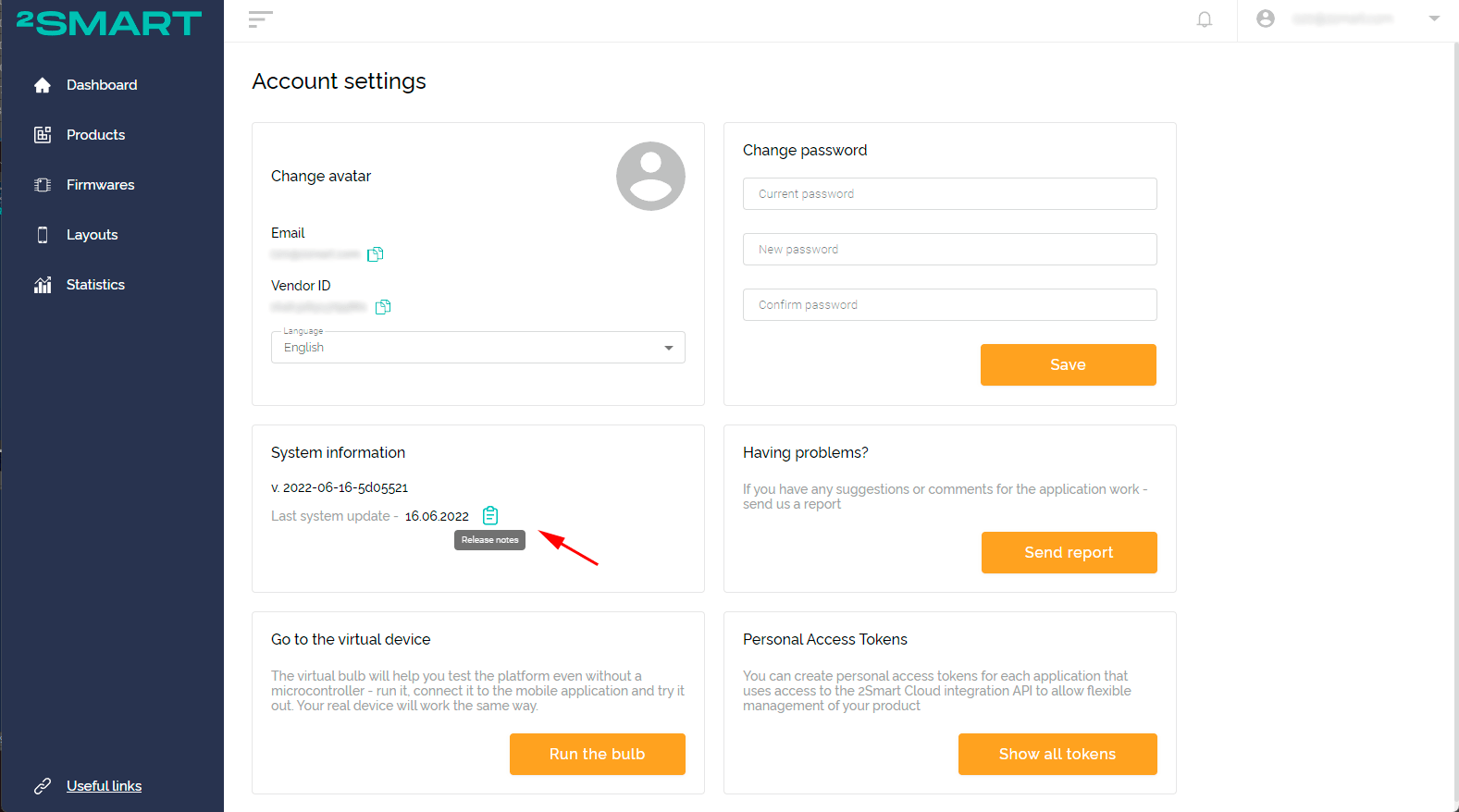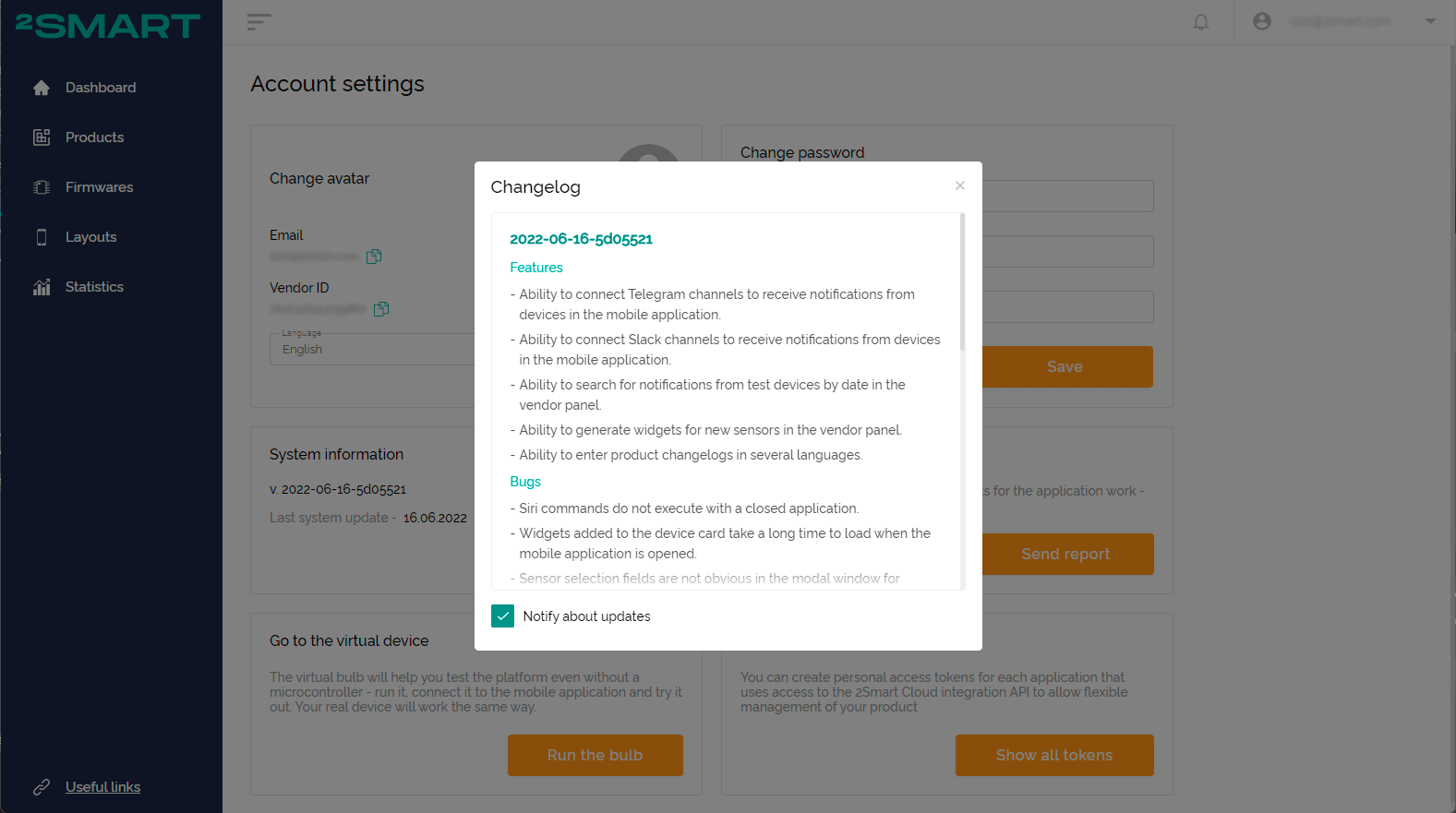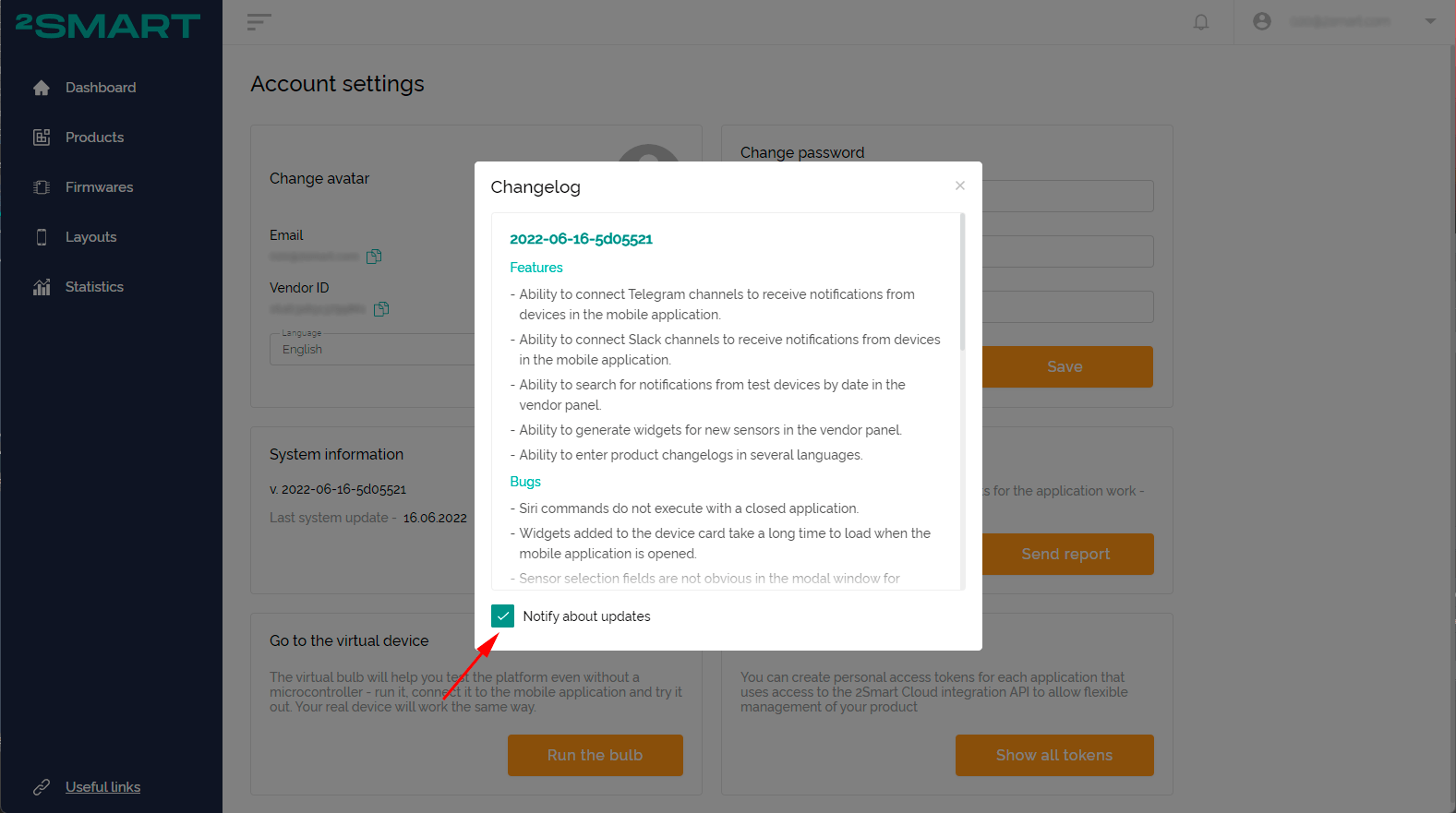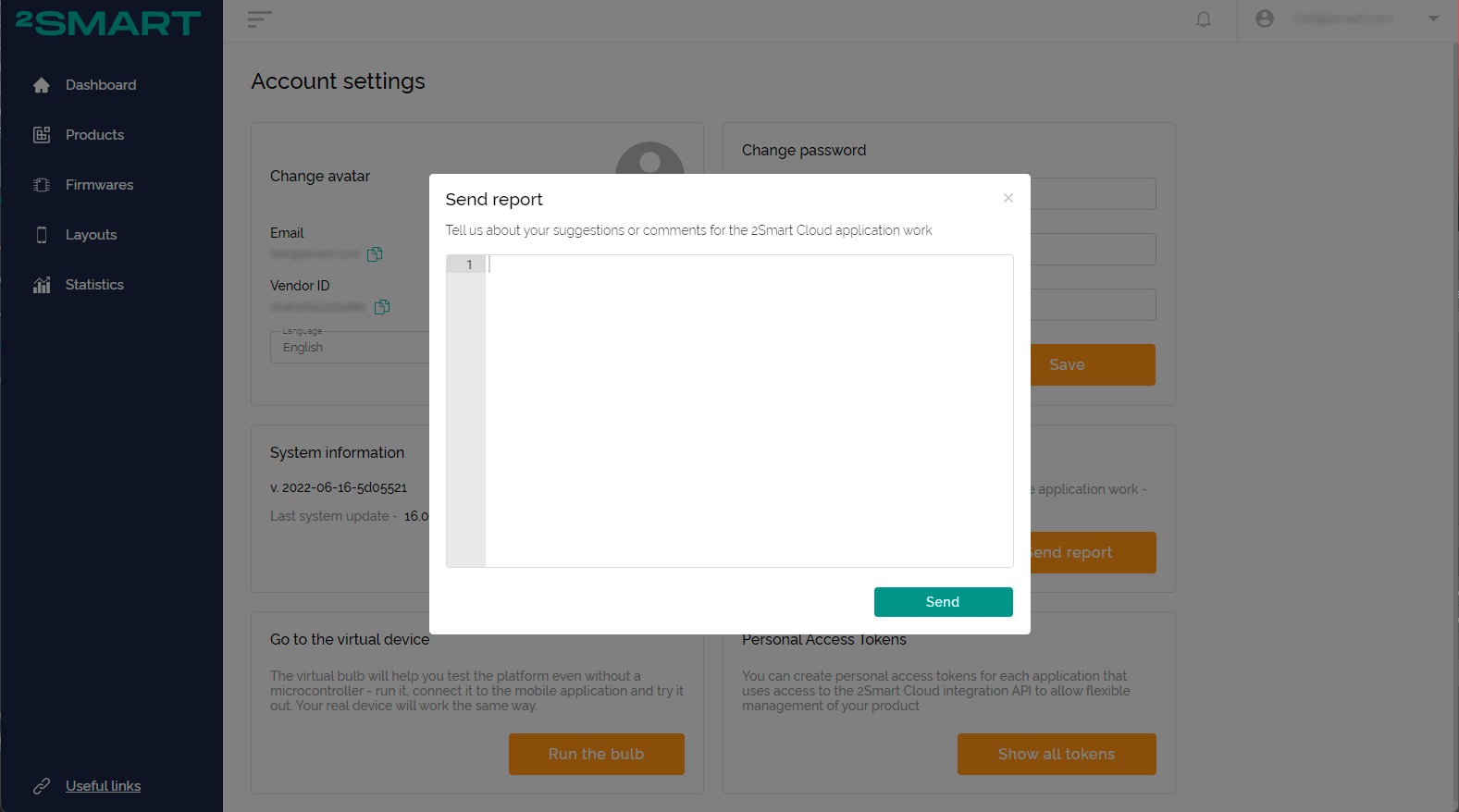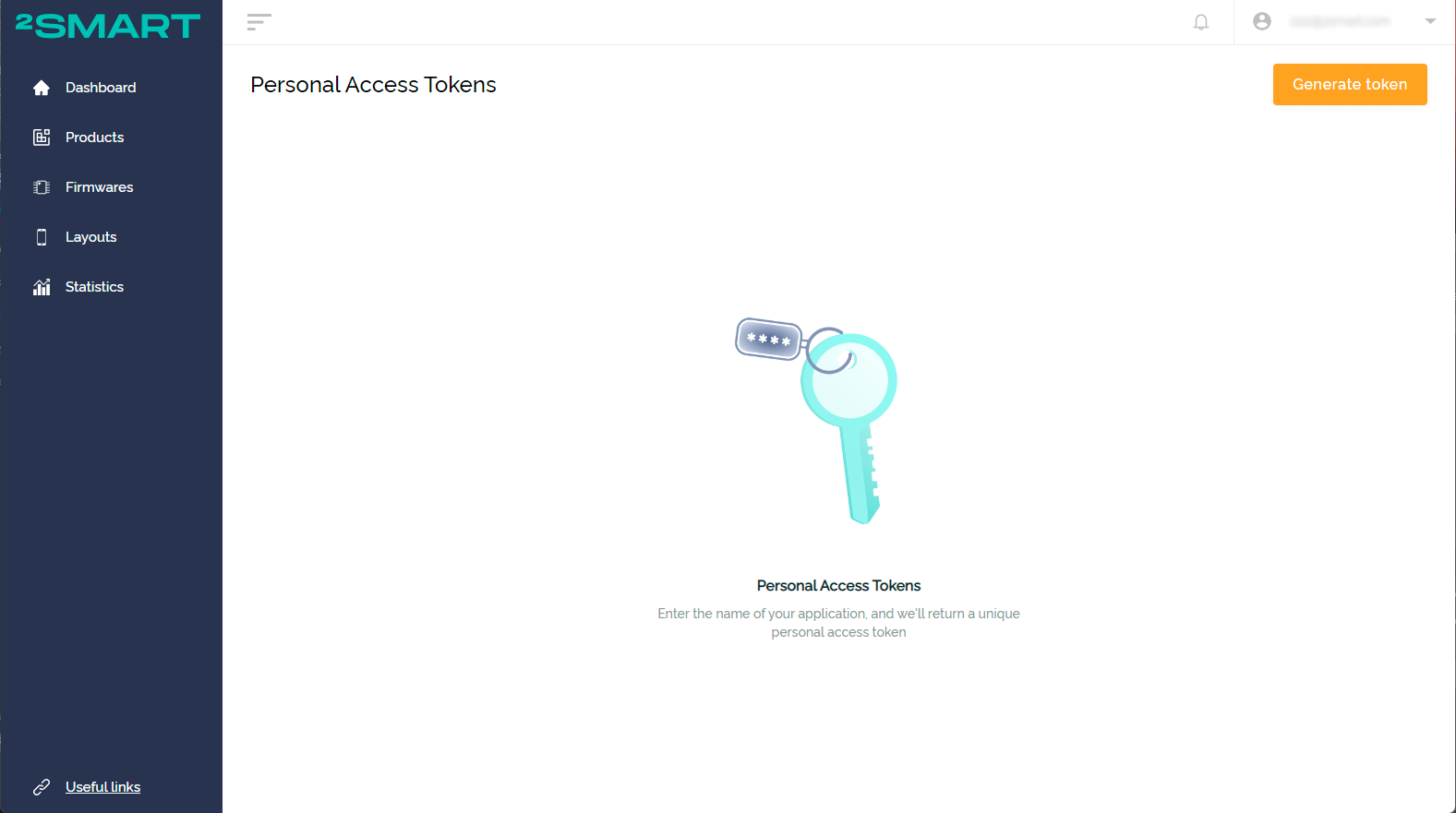Account settings
To go to the Account settings section, click on your email in the upper right corner of the screen and select the appropriate item in the drop-down menu.
Personal settings
In this block, you can upload an avatar for your account (optional), select the interface language, and copy your Email and Vendor ID using the Copy text buttons.
System Information
This block displays the current version of the 2Smart Cloud platform and the date of the last update. Use the Release notes button to view the changelog.
If you don't want to be notified about updates when you log in to the platform, uncheck the Notify about update checkbox in the Changelog modal window.
Virtual device
This block contains a link to a virtual lamp. Use this device to test platform capabilities without a microcontroller.
Password change
This block allows you to change your account password to a new one.
Please note! 2Smart Cloud uses a single account of the vendor and the mobile application user. After changing the password, you must enter its new value in the 2Smart Cloud application.
Sending report
You can report to the platform developers any problems related to its operation or leave other comments using the feedback form.
Personal access tokens
This block allows you to generate API tokens for connecting to third-party services.