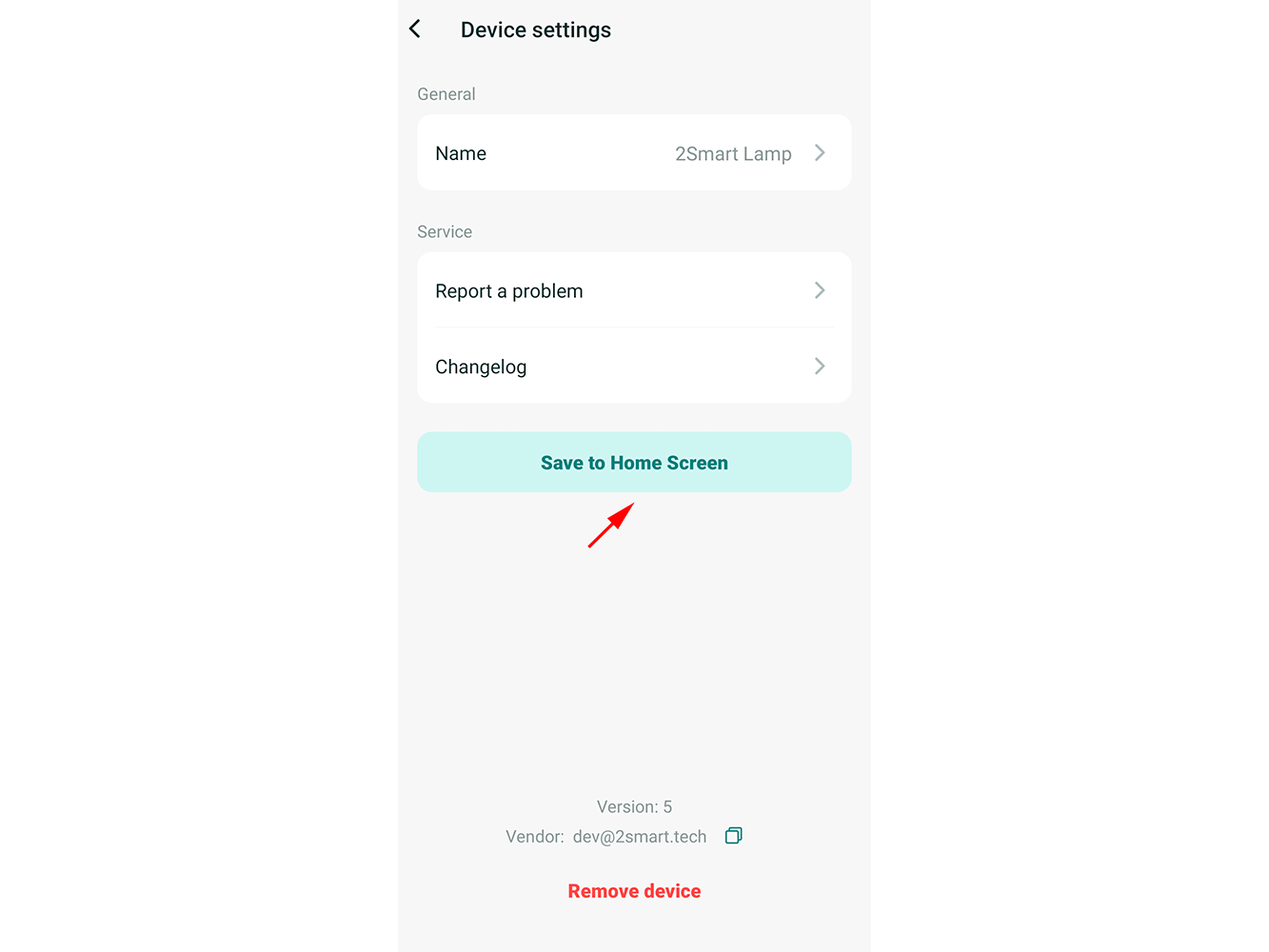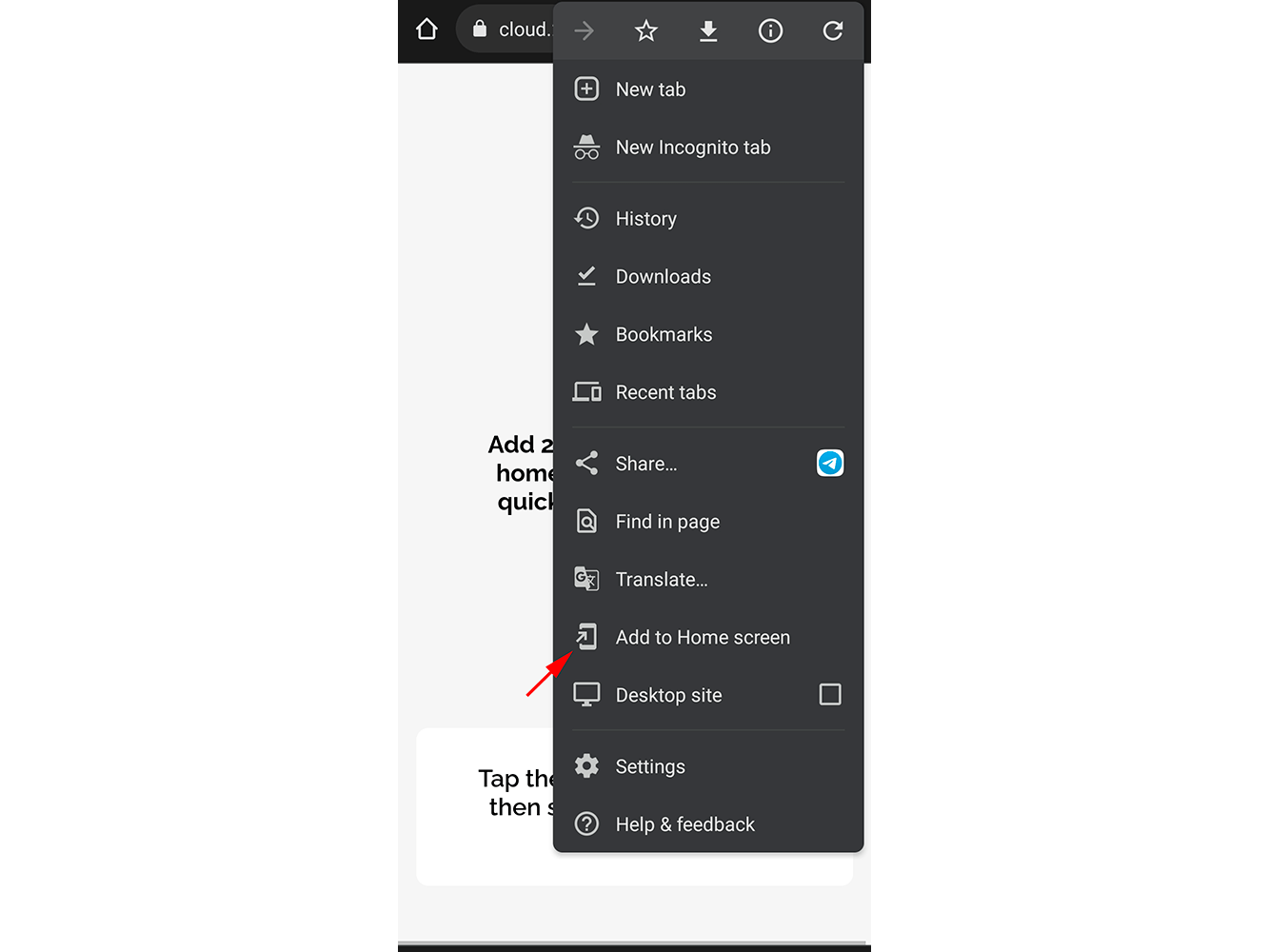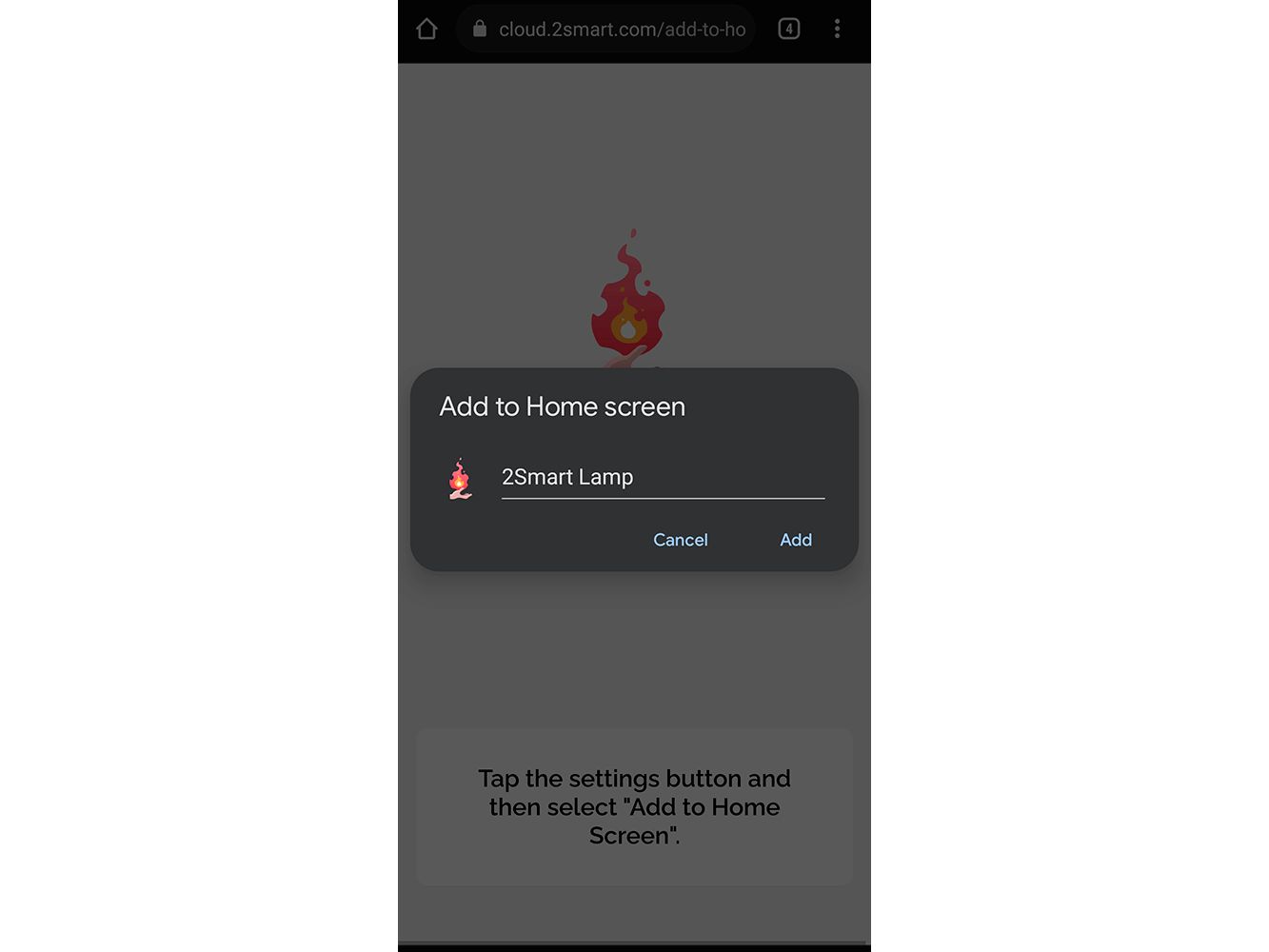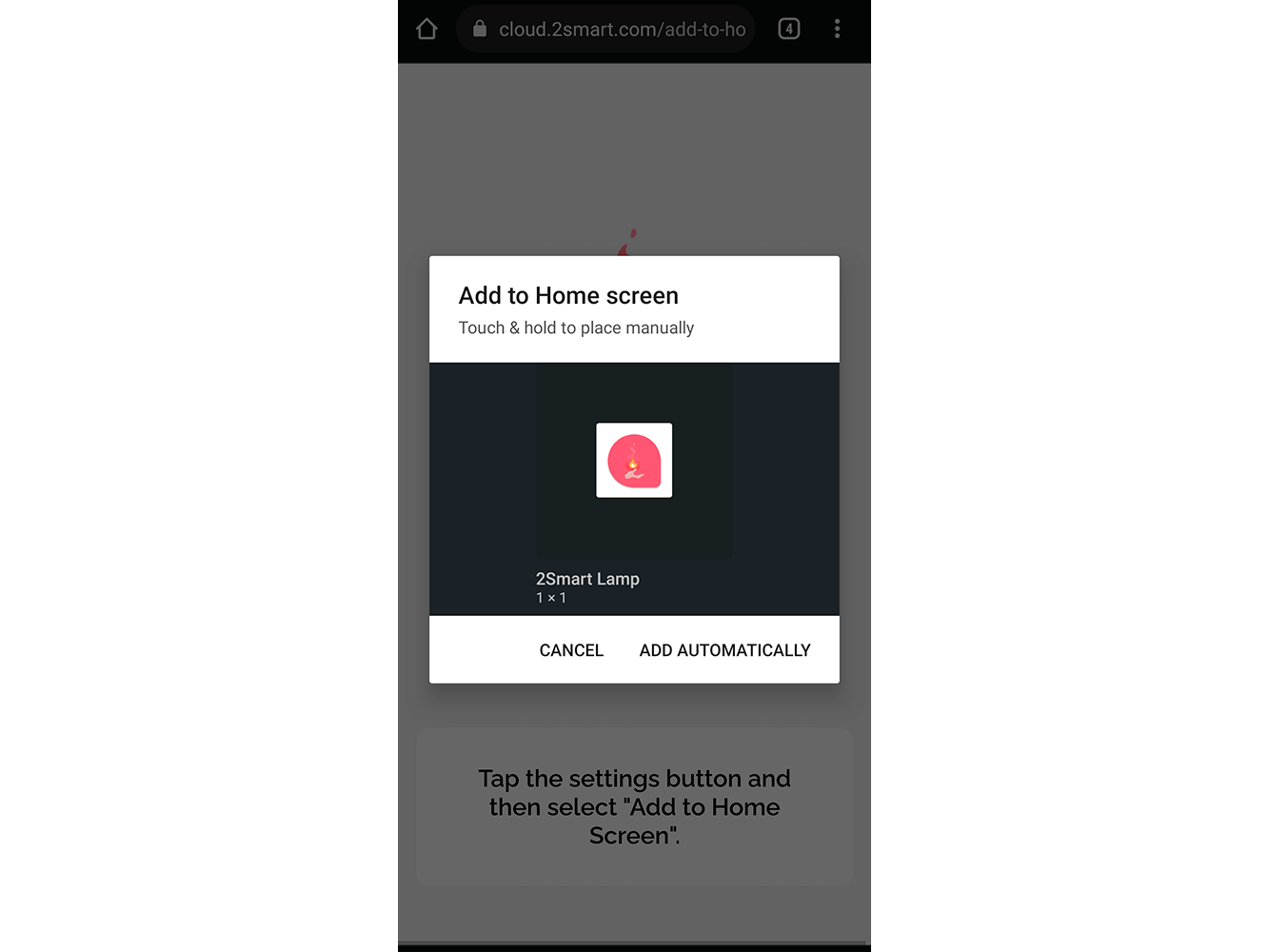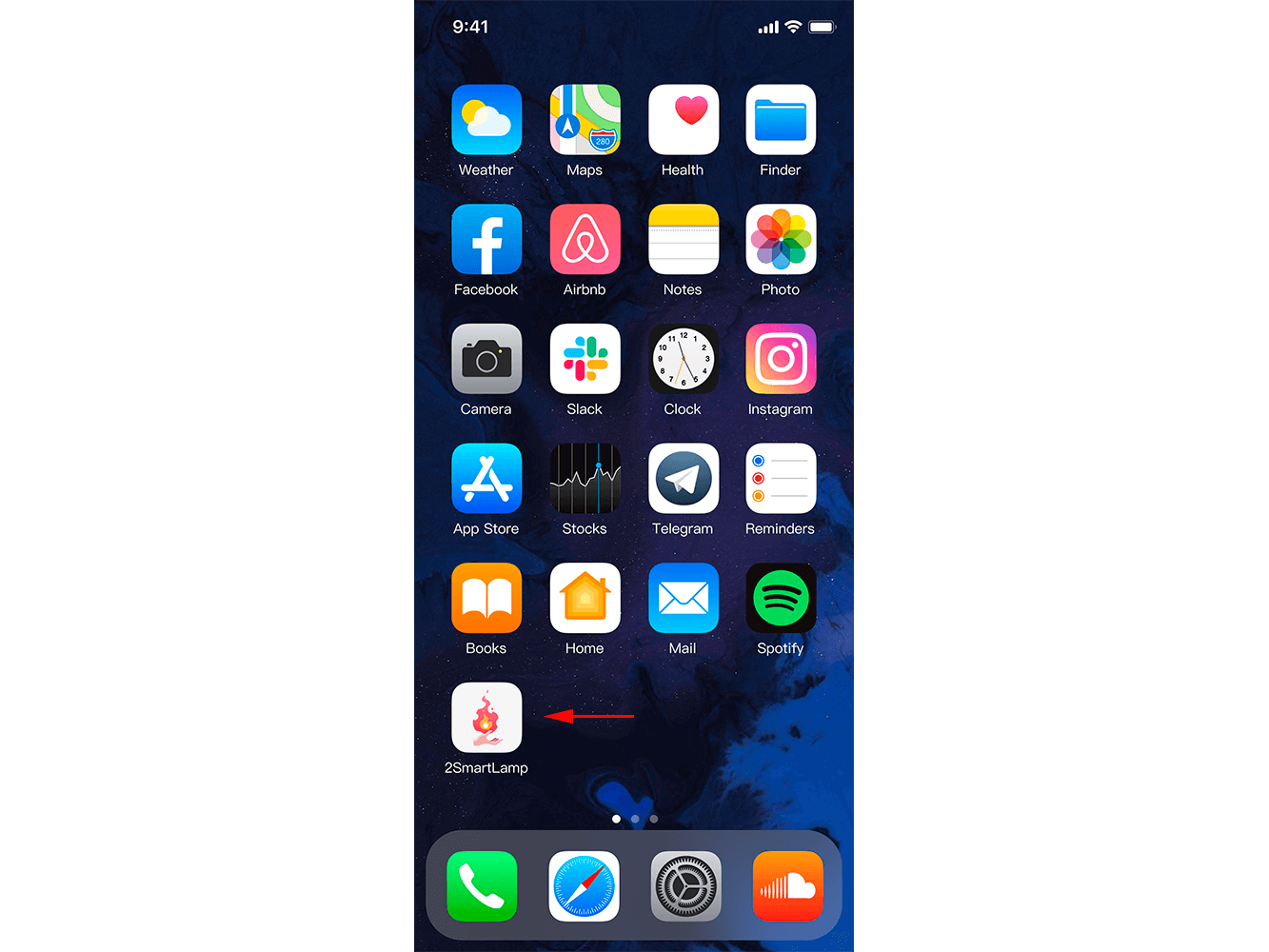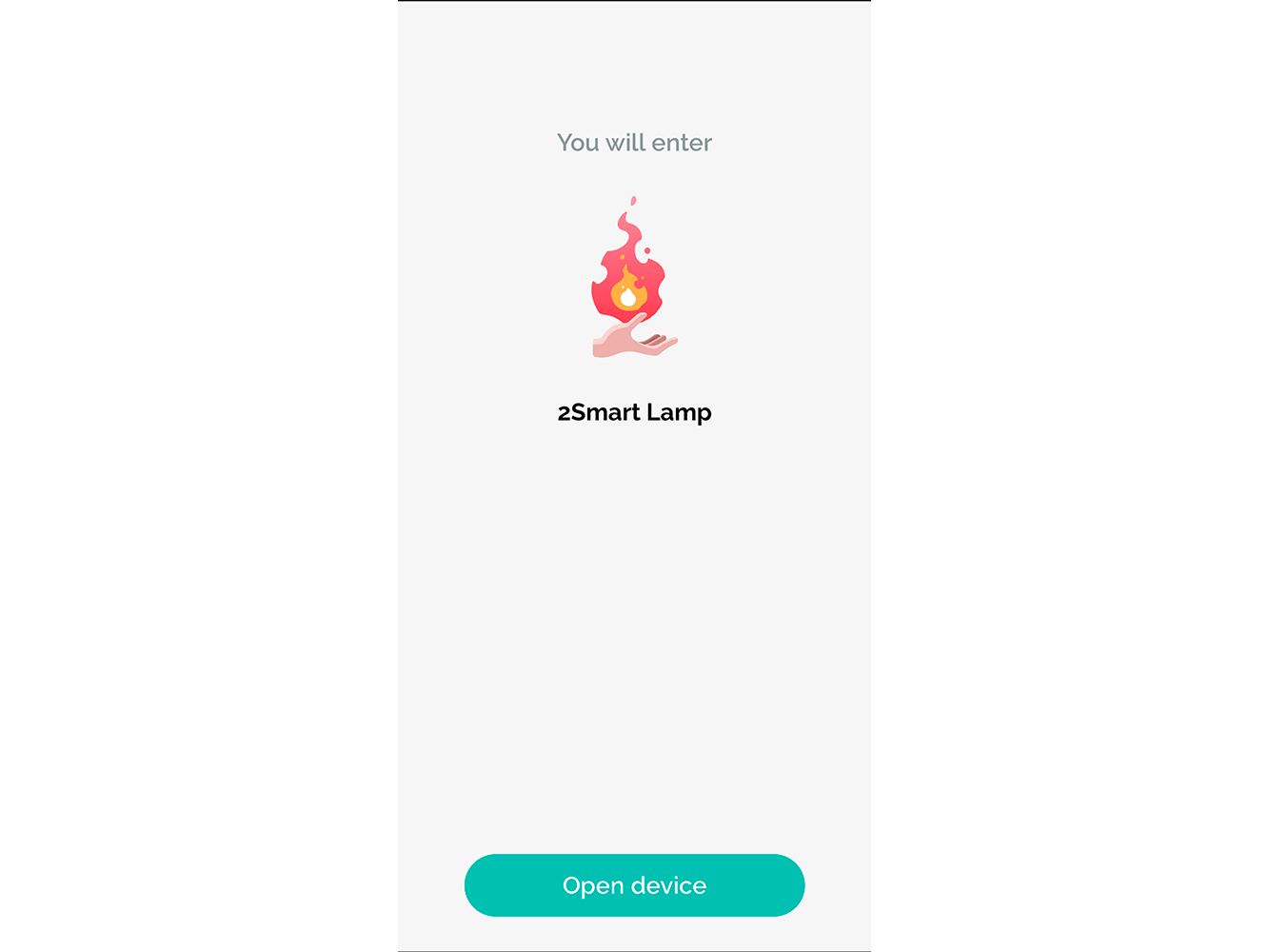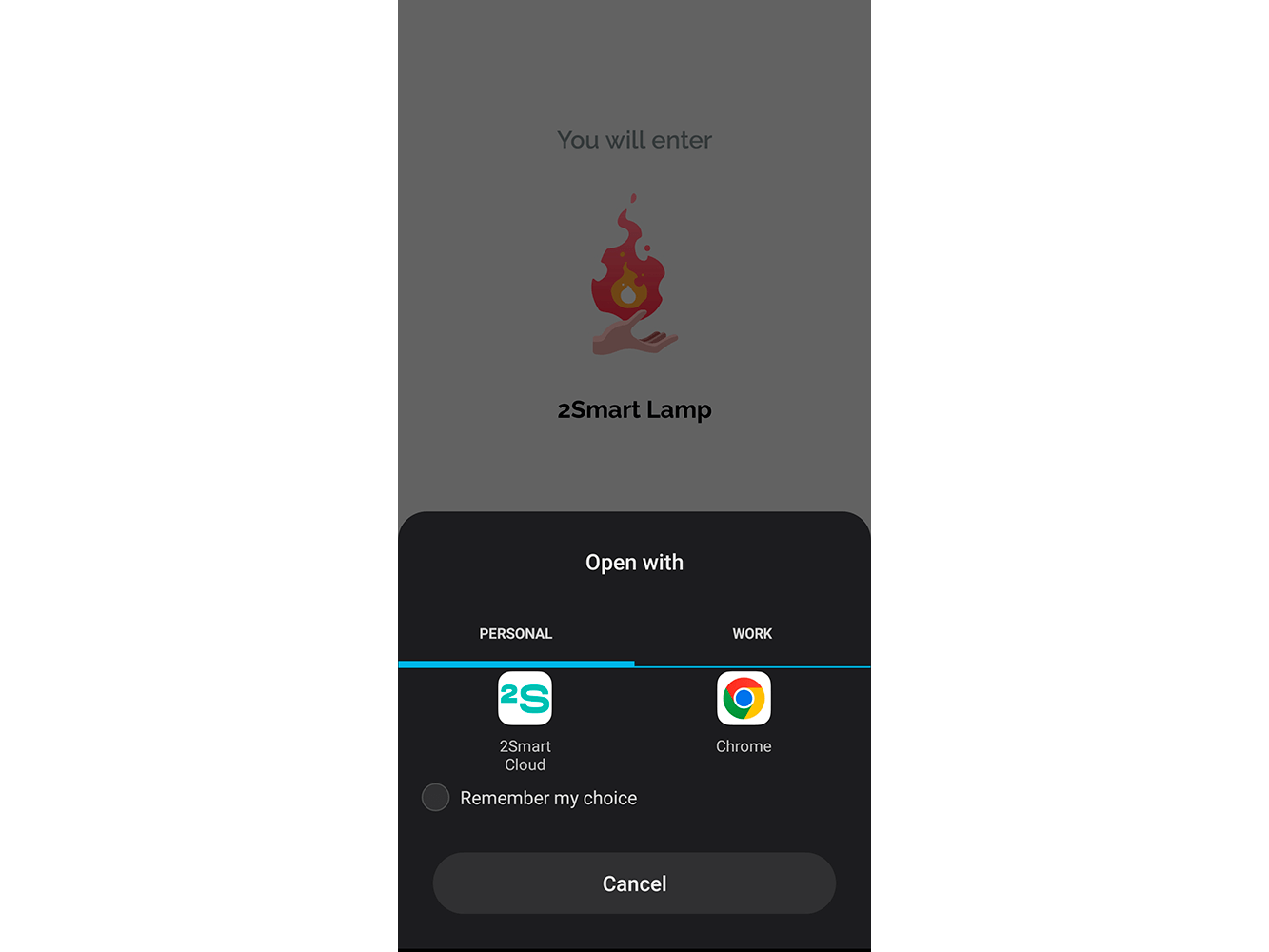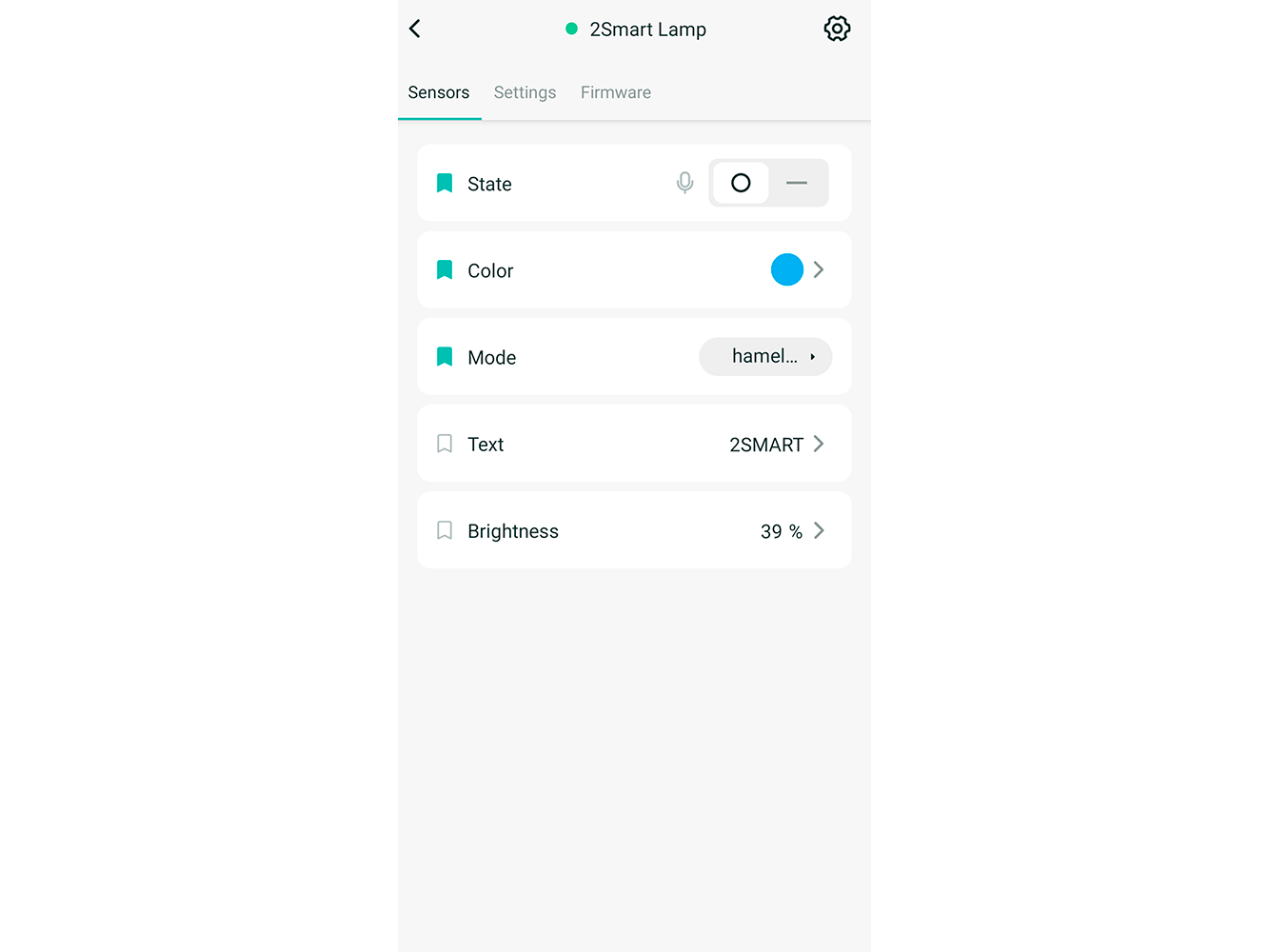Adding a device shortcut to the desktop
To quickly switch to device control, 2Smart Cloud mobile app users can create a shortcut on the smartphone desktop. With a shortcut, the device screen will open in two clicks.
Adding a desktop shortcut to open the device screen
Go to the control screen of the selected device. Click on the Settings icon in the upper right corner of the screen.
Tap on the “Save to Home Screen” button.
In the browser window that appears, open the settings and select “Add to Home screen" or a similar item.
Specify the name of the shortcut and click “Add".
Tap and hold the shortcut to select the location on the home screen manually, or click “Add automatically” to make the shortcut take the first free cell on the screen.
Go to the home screen of your mobile device and click on the shortcut that appears.
In the browser window that appears, click “Open device".
The first time you tap on the link, the system can offer a choice of applications. Click “Remember my choice" and select the 2Smart Cloud app.
You will automatically go to the control screen of the selected device.