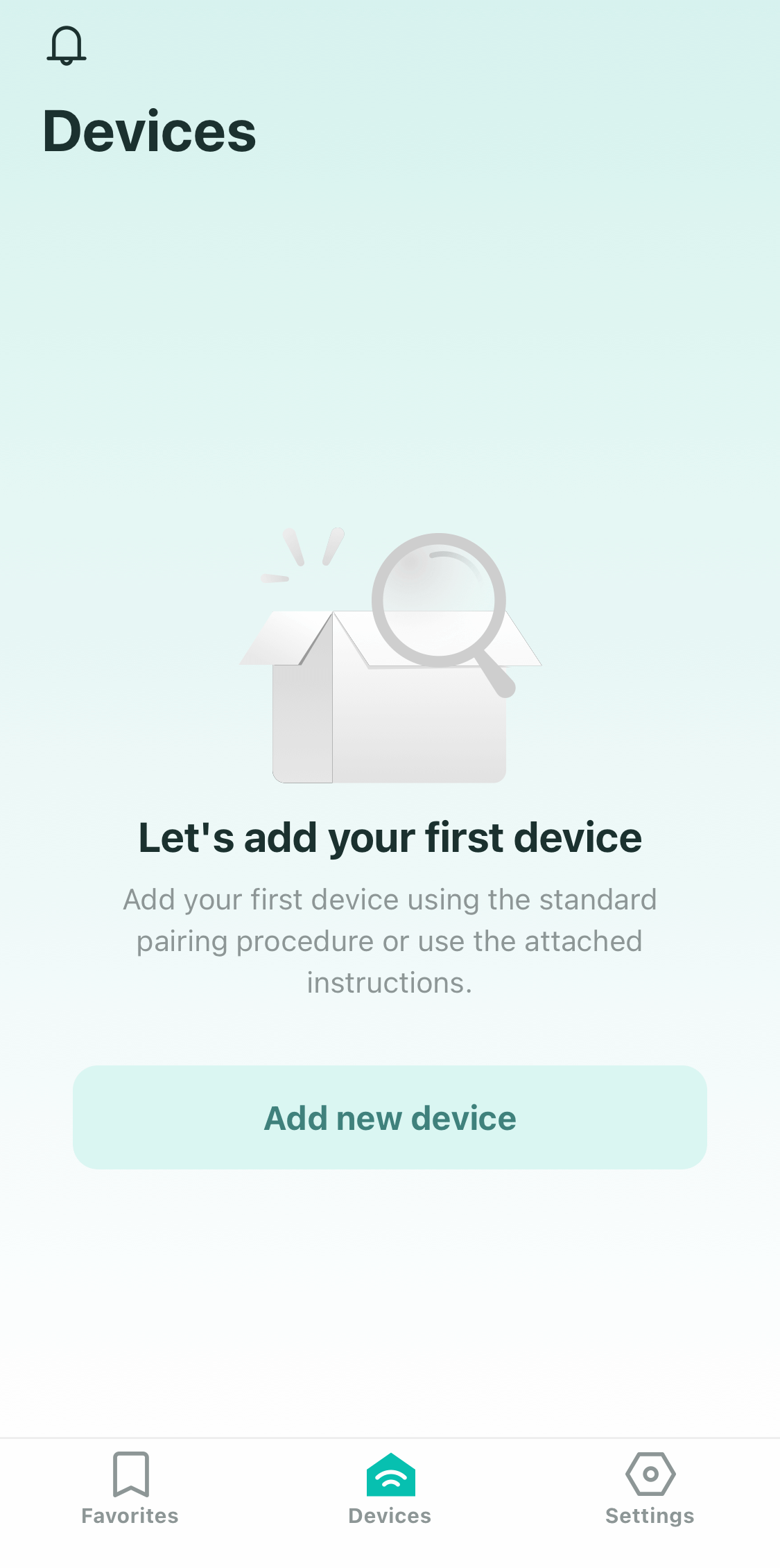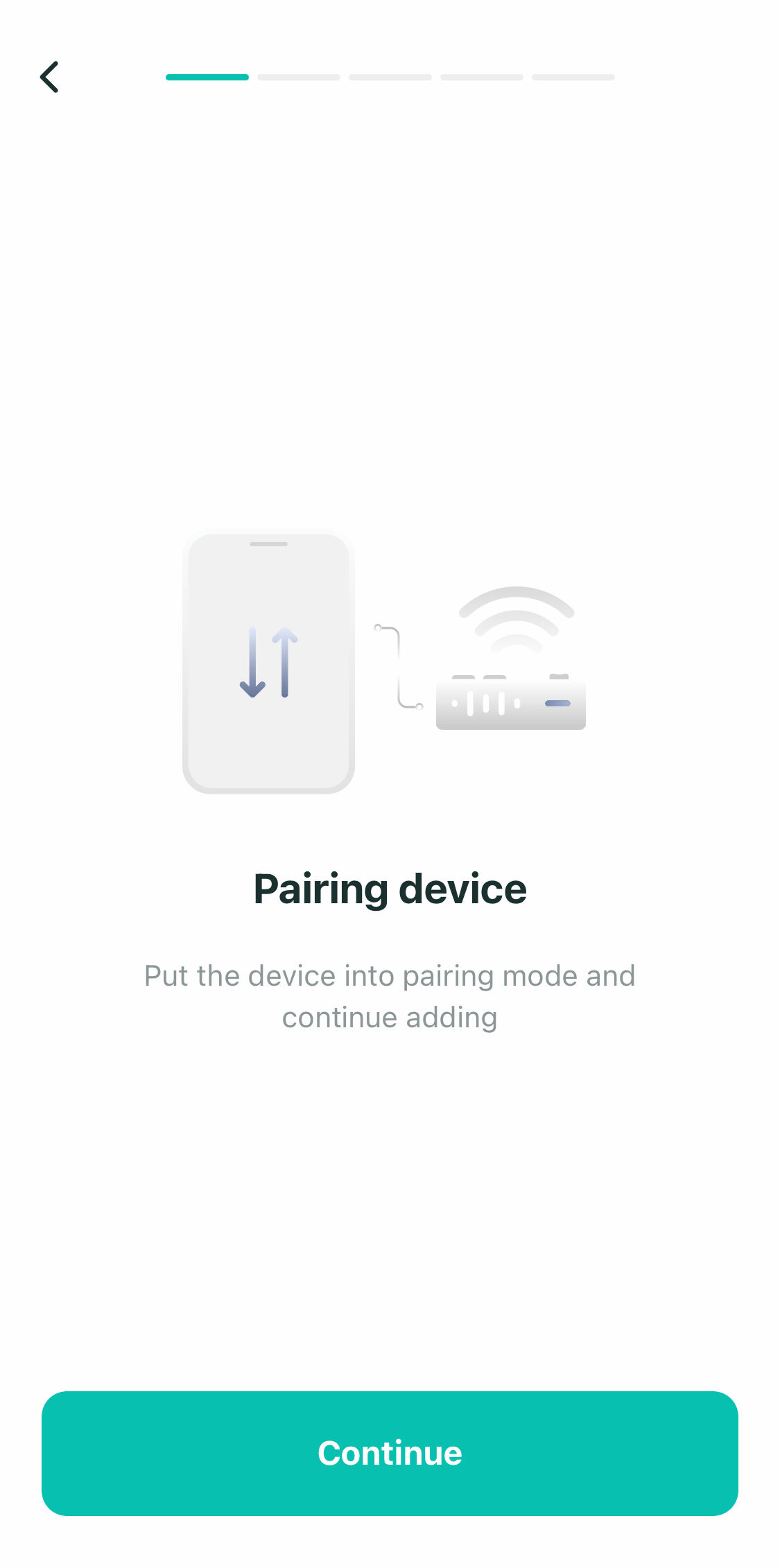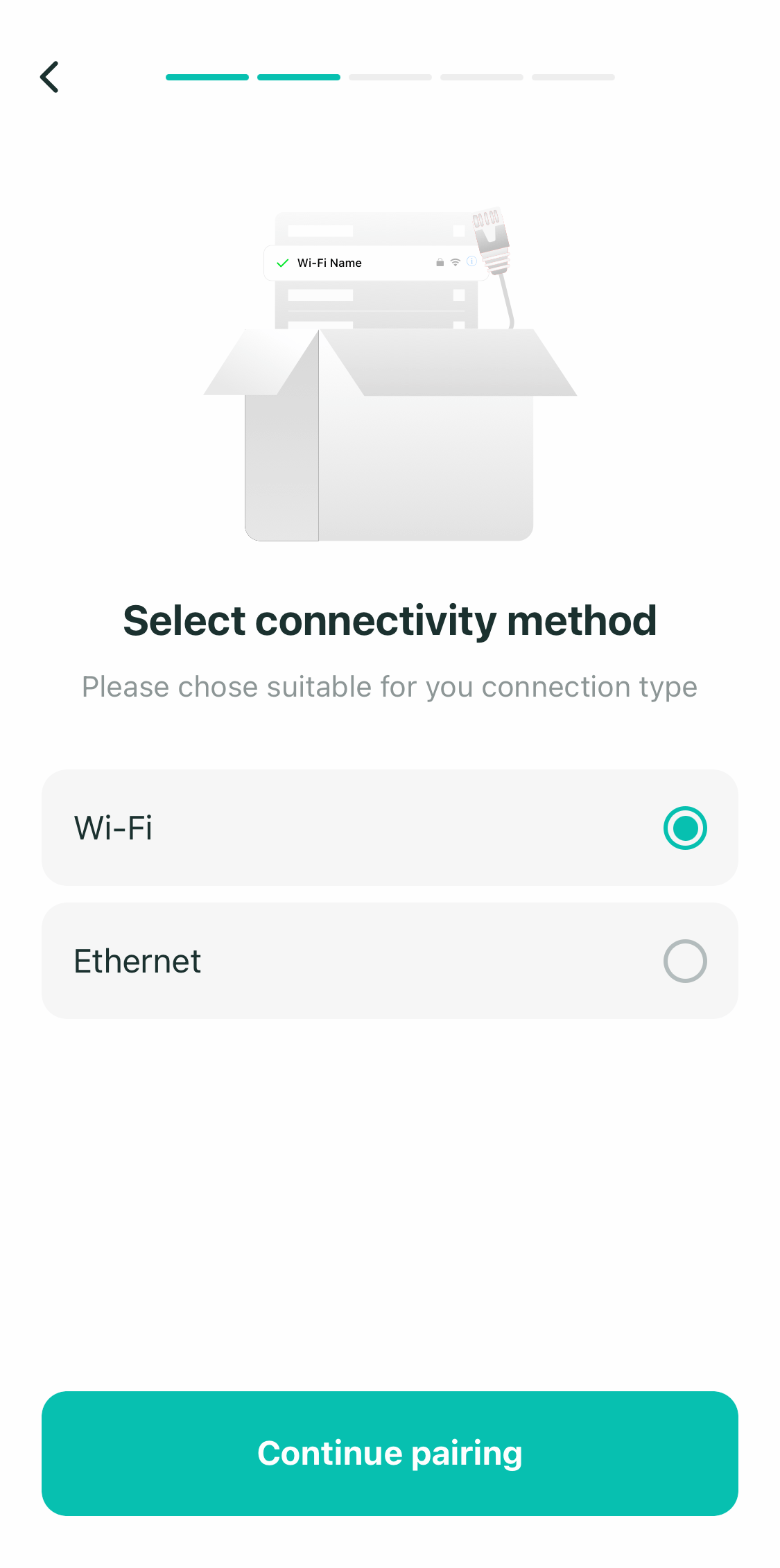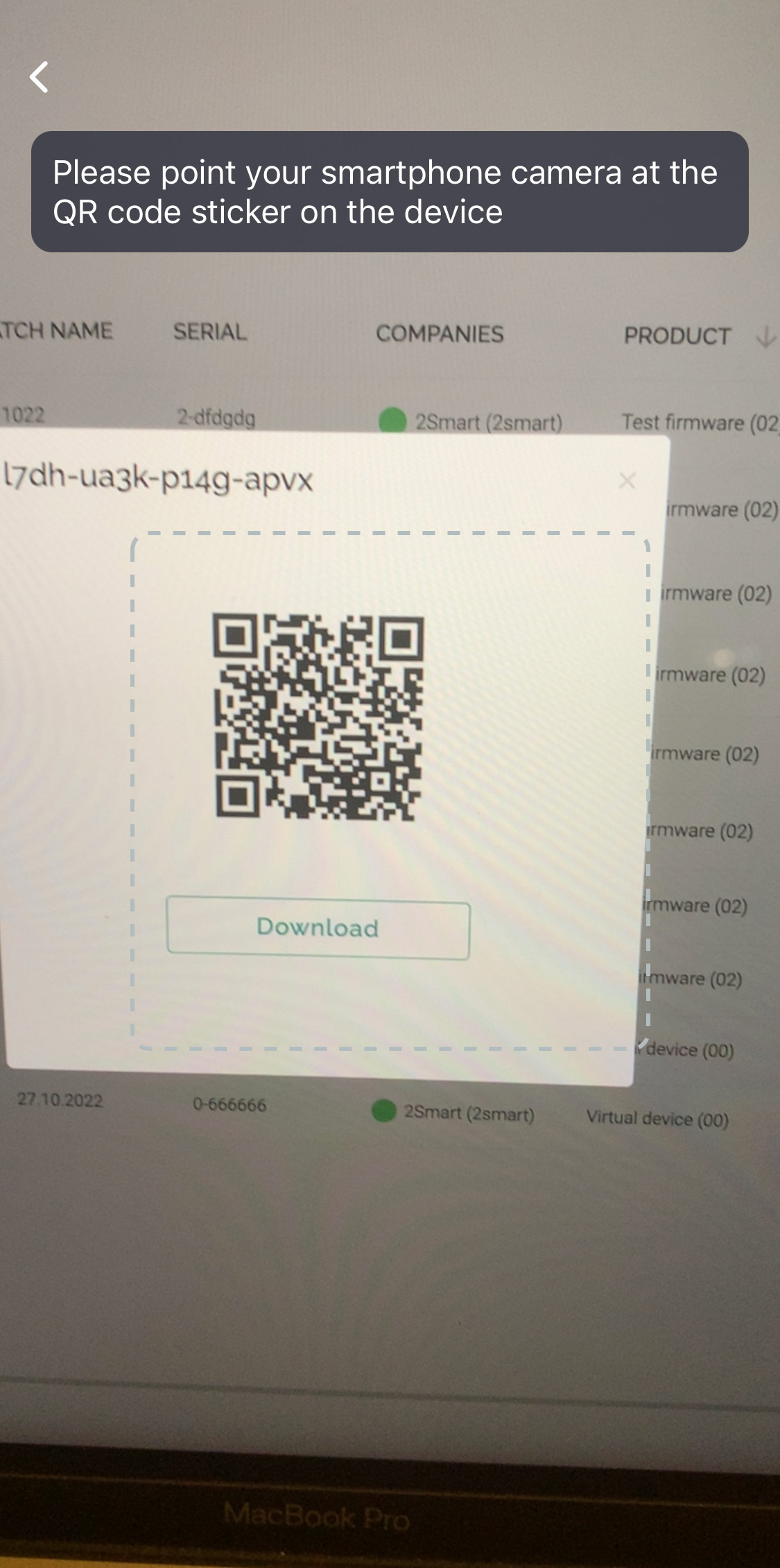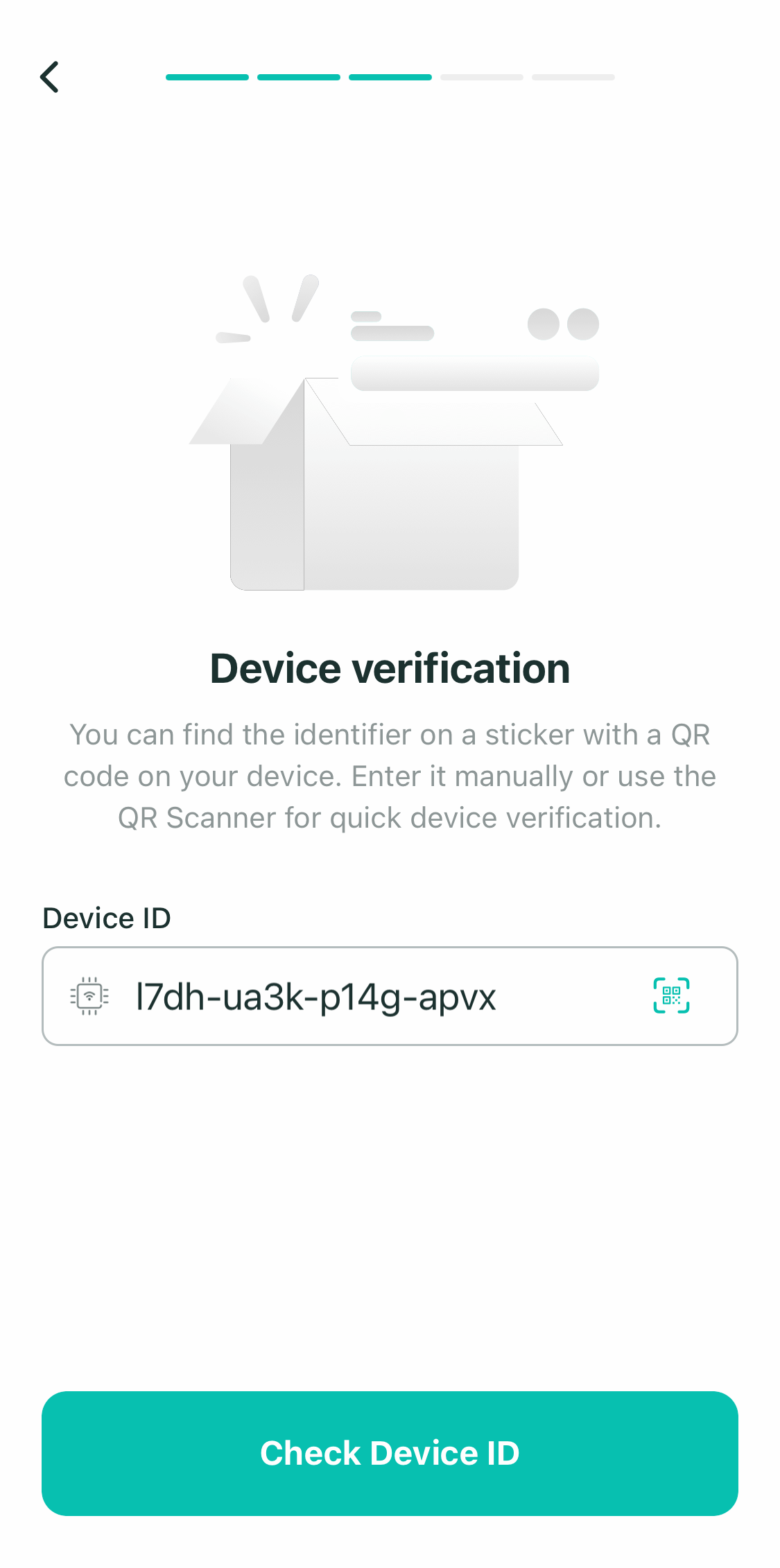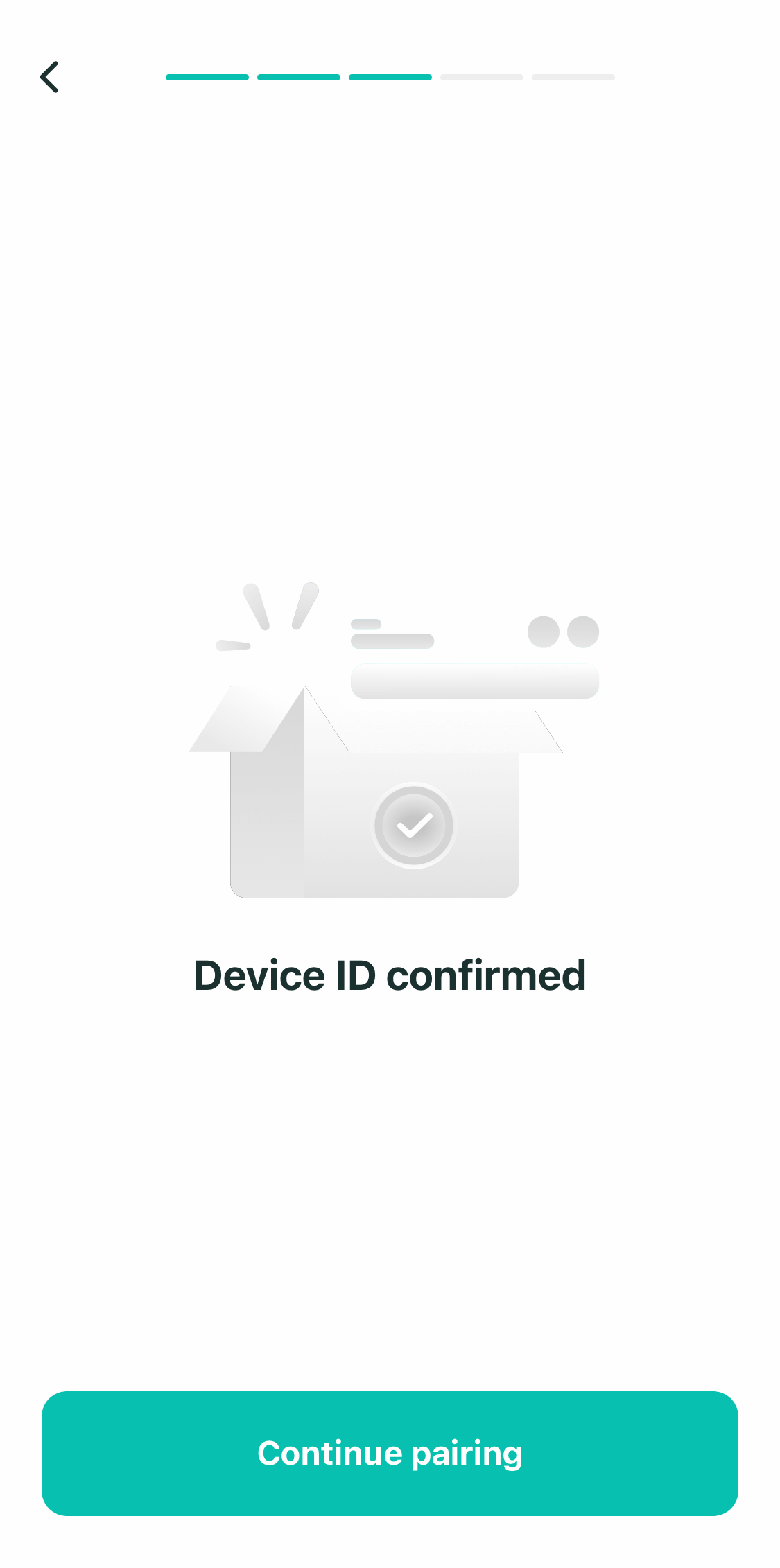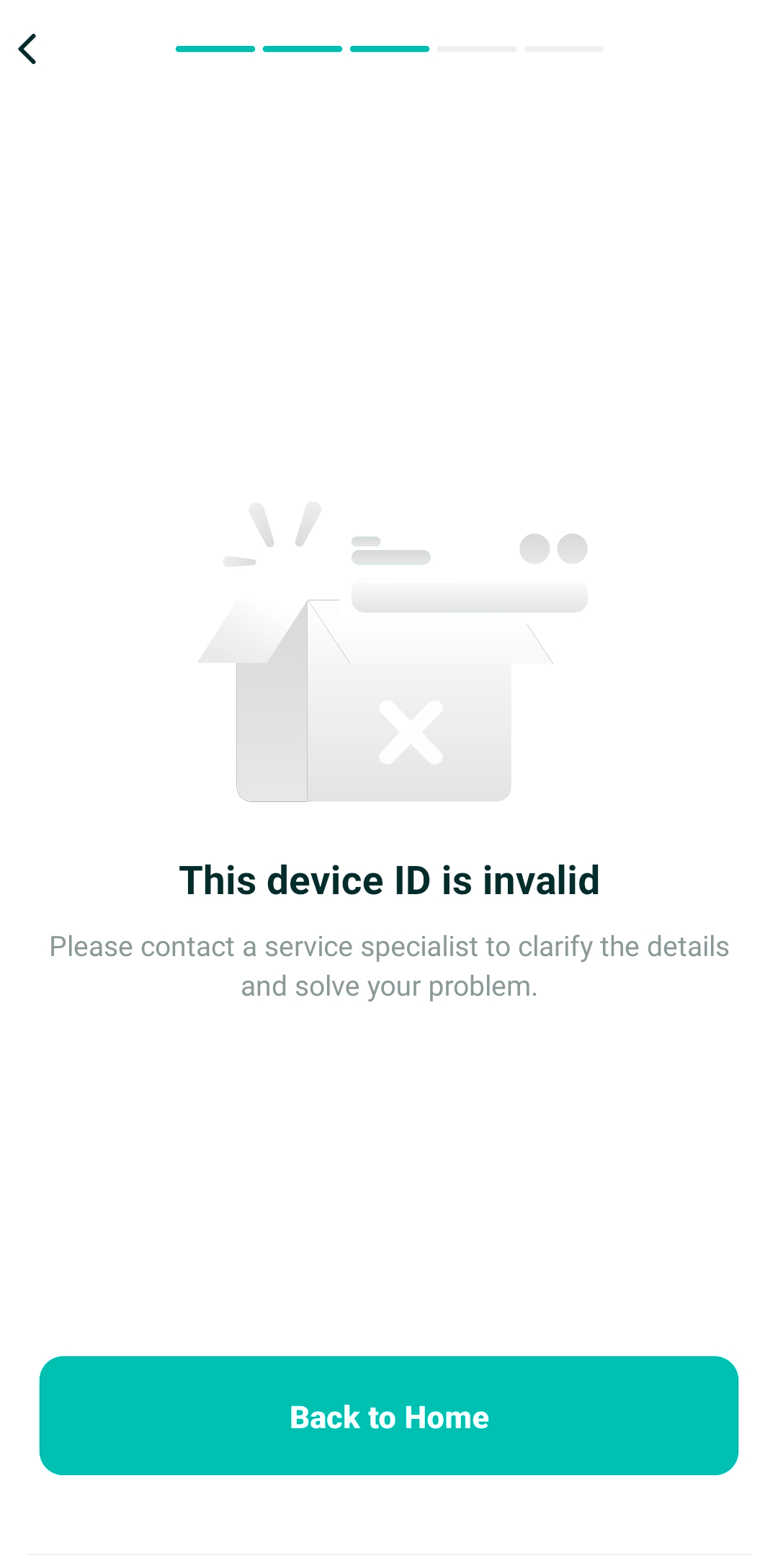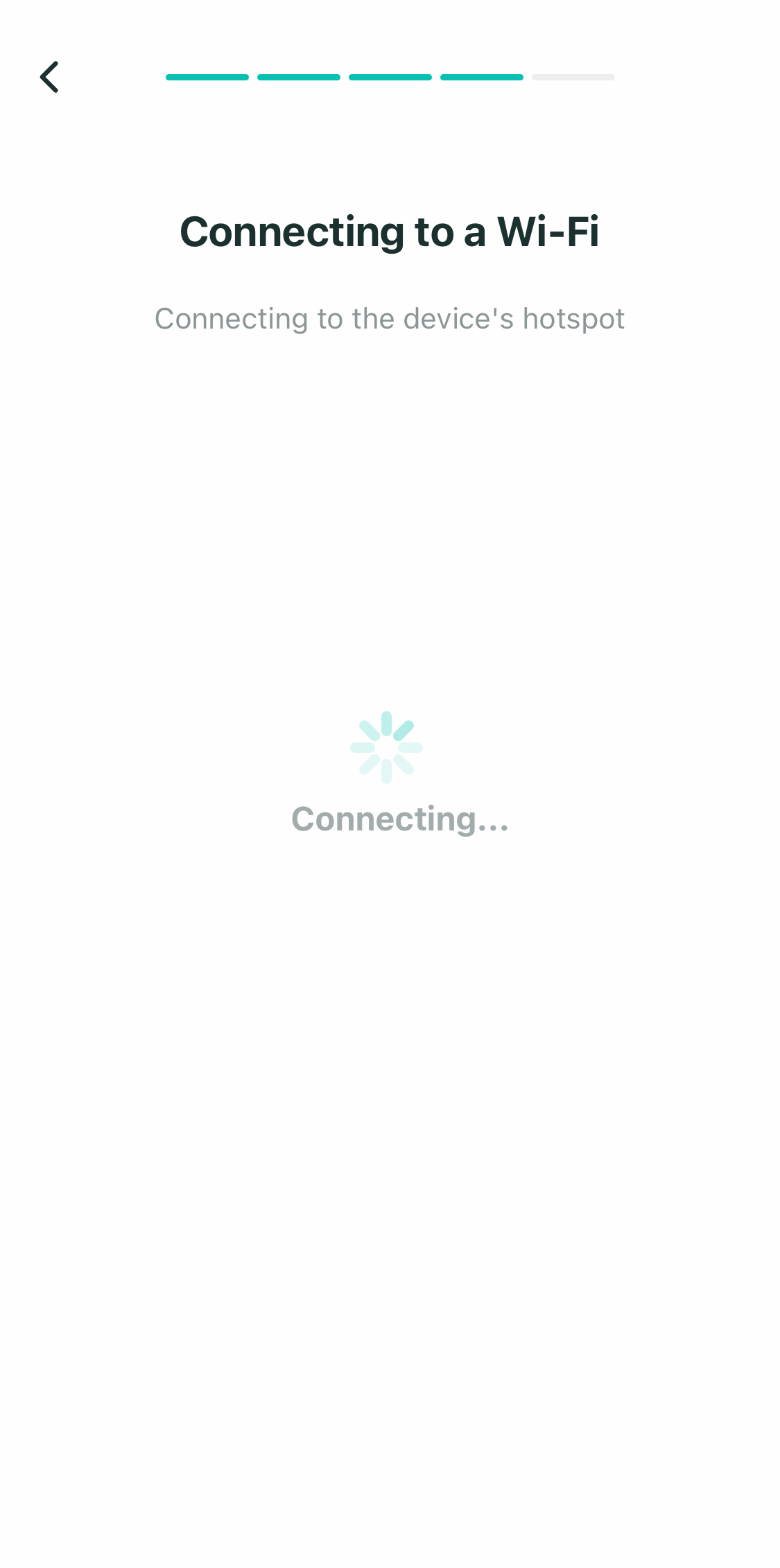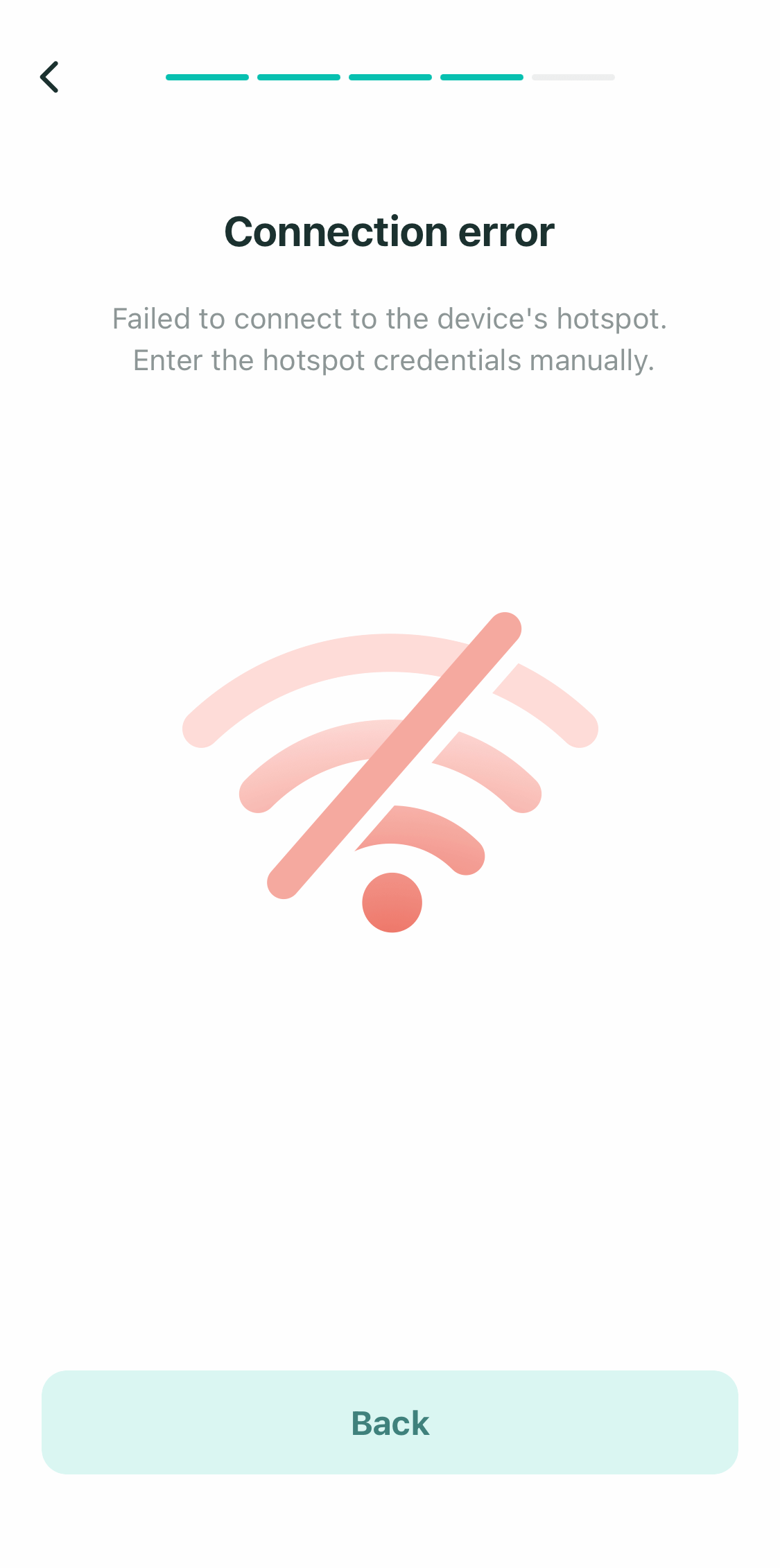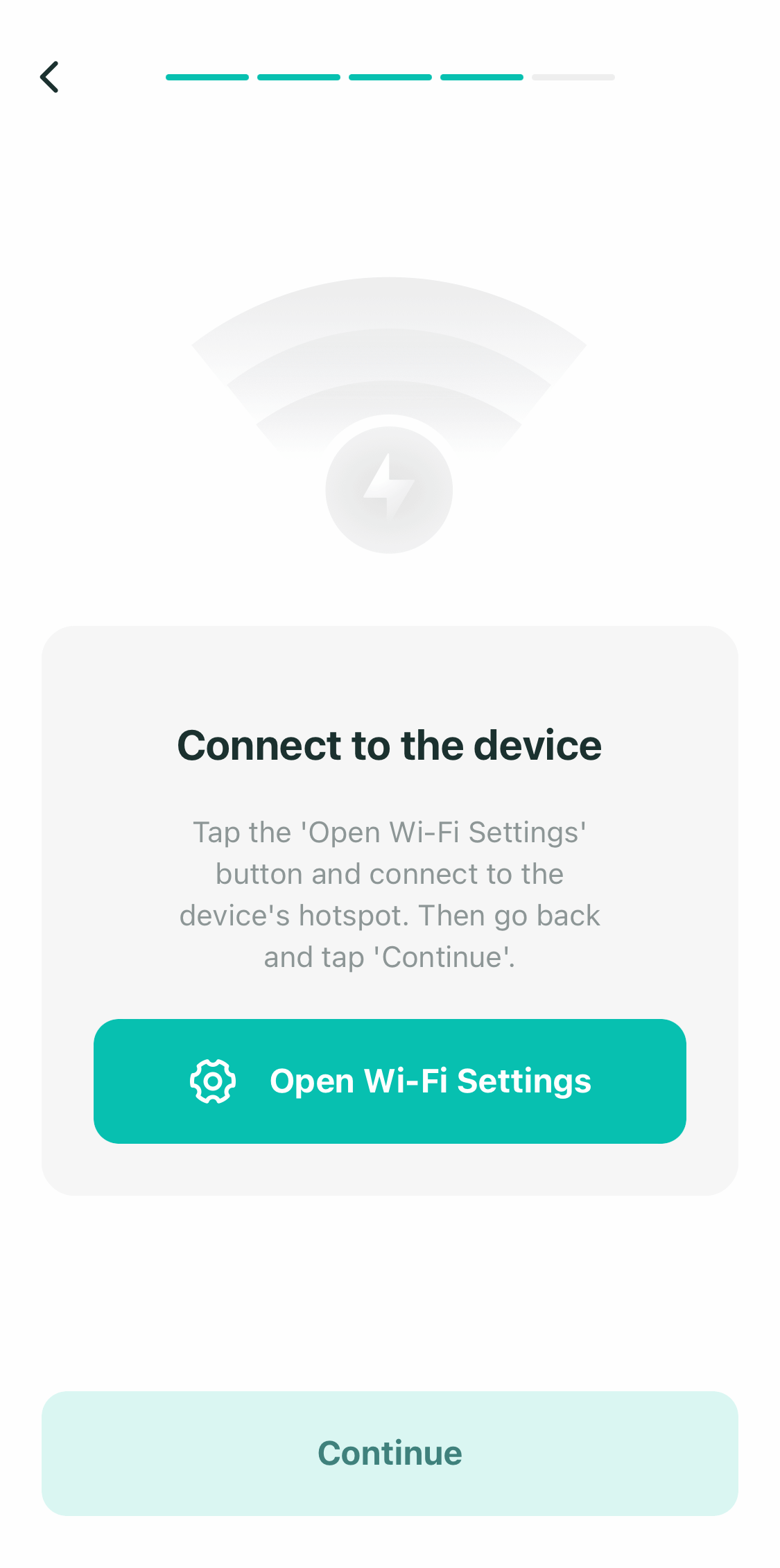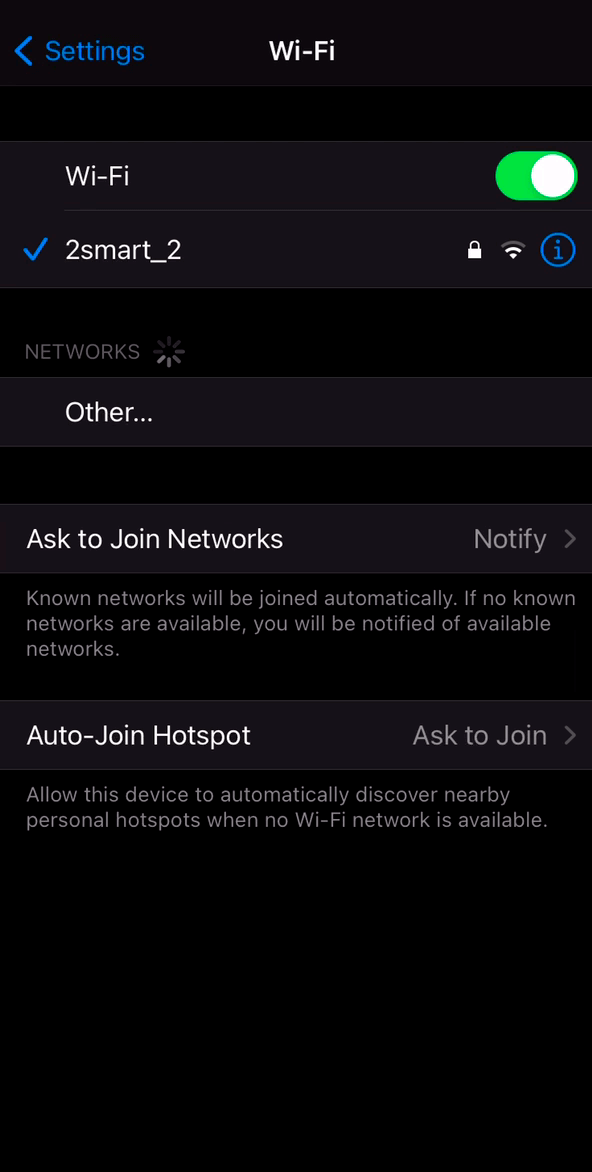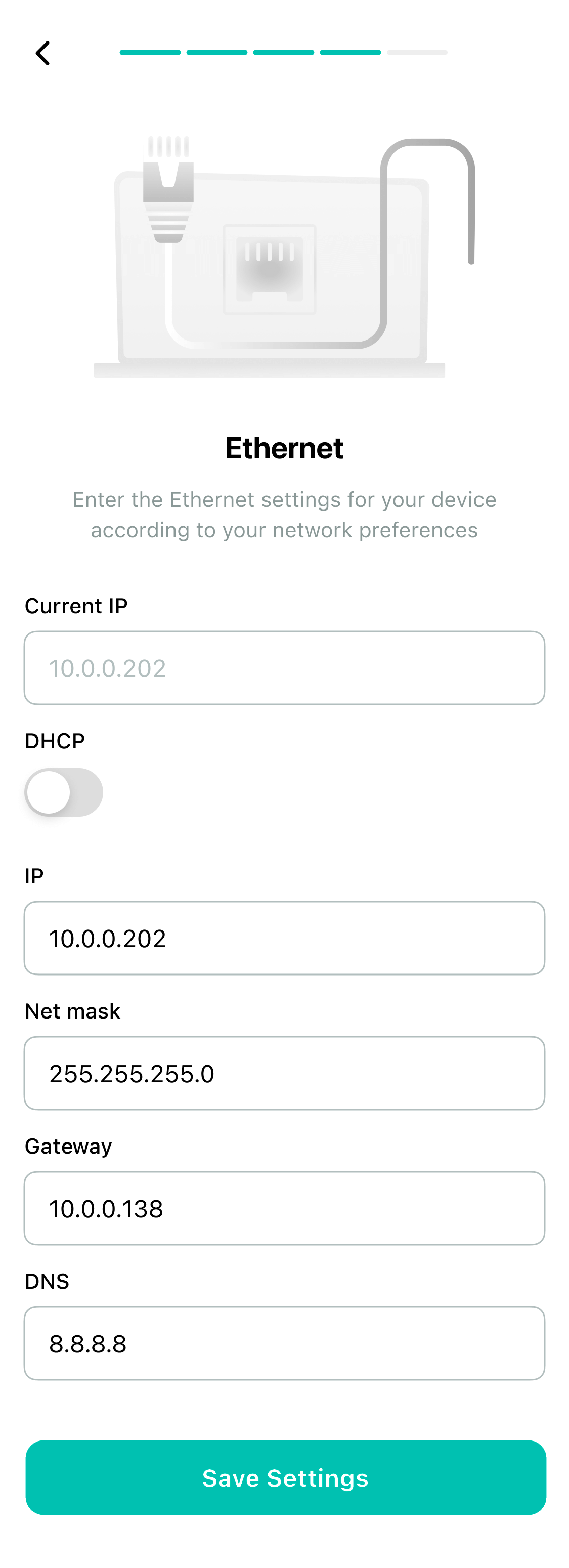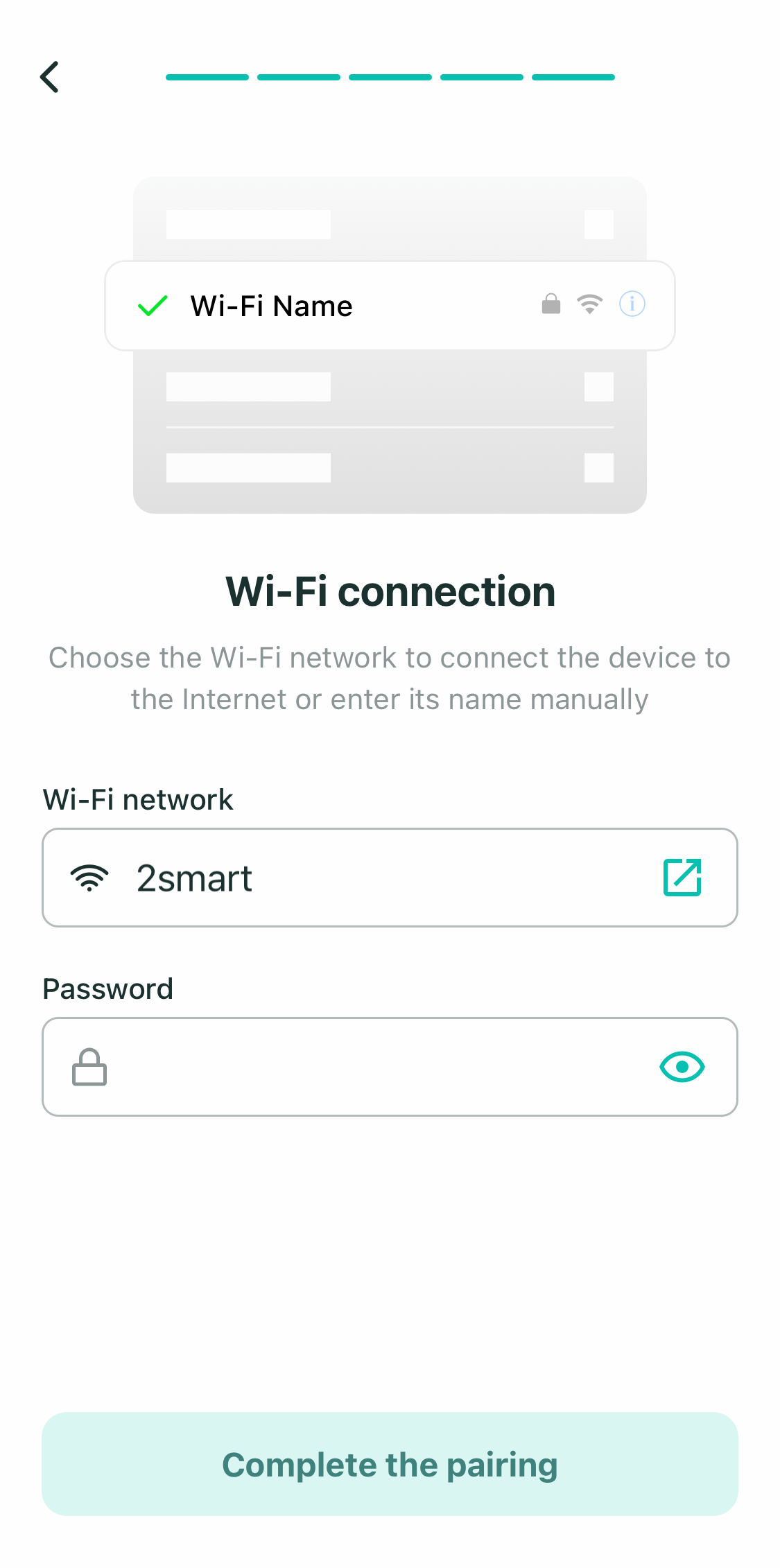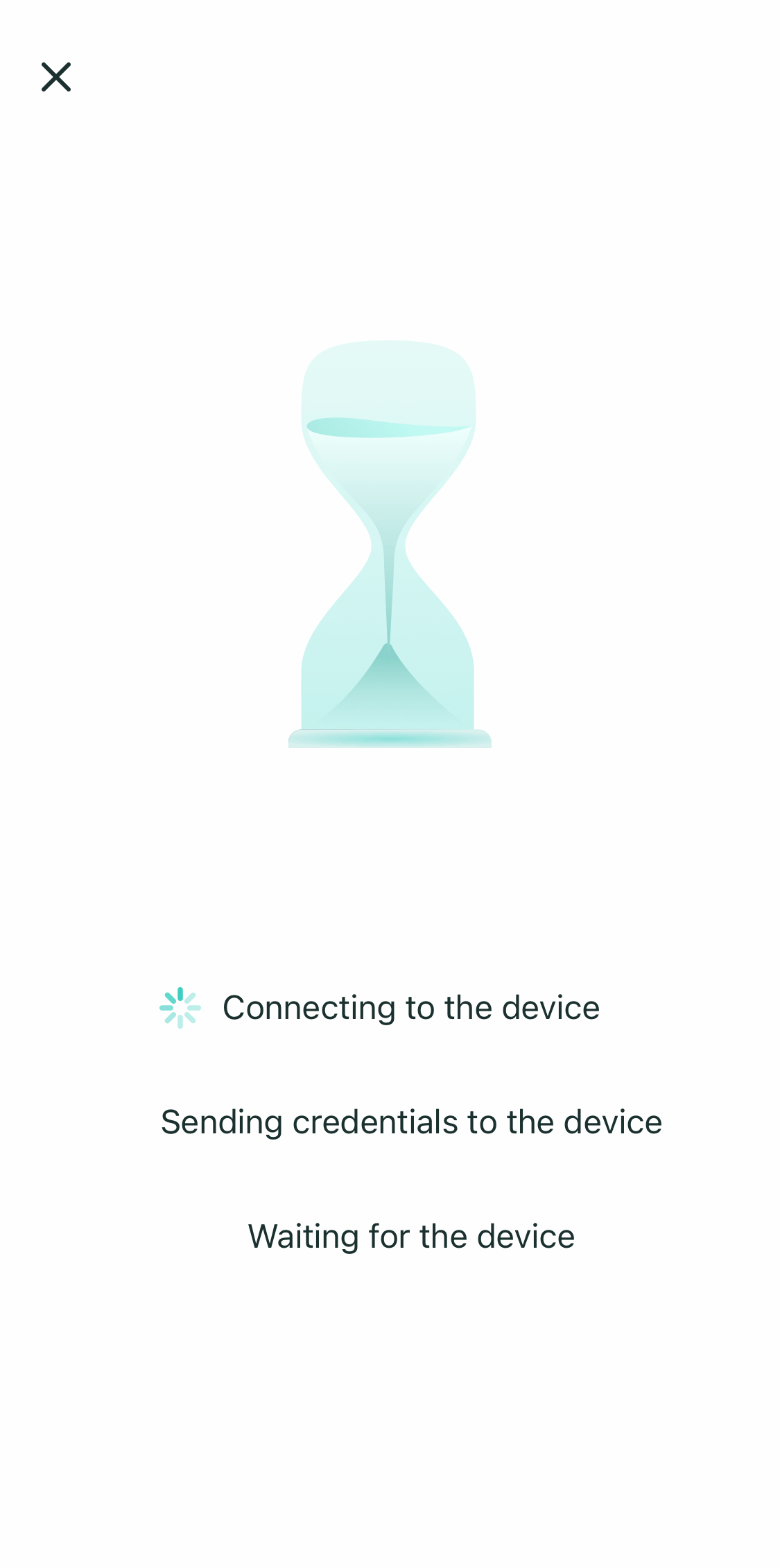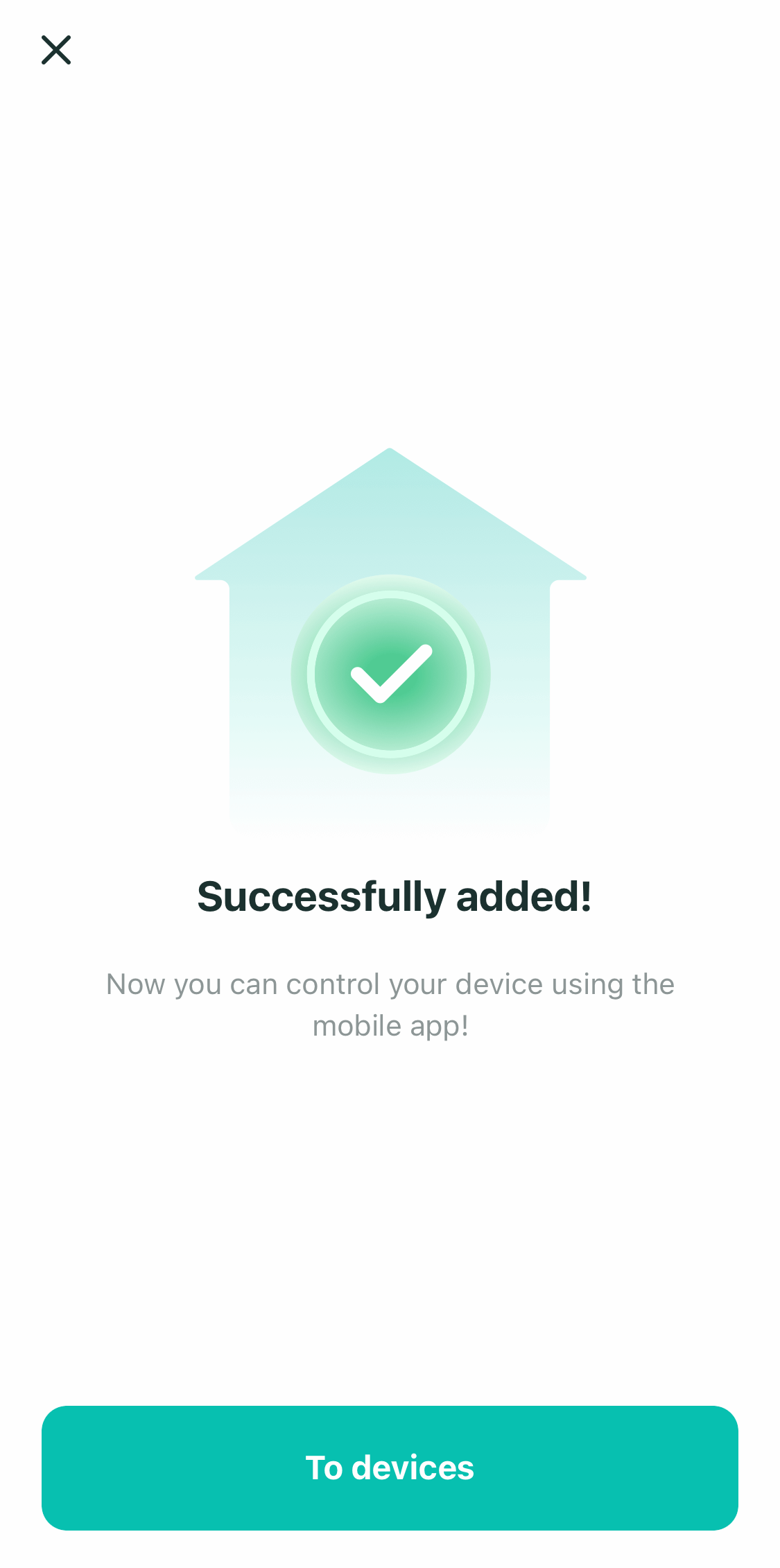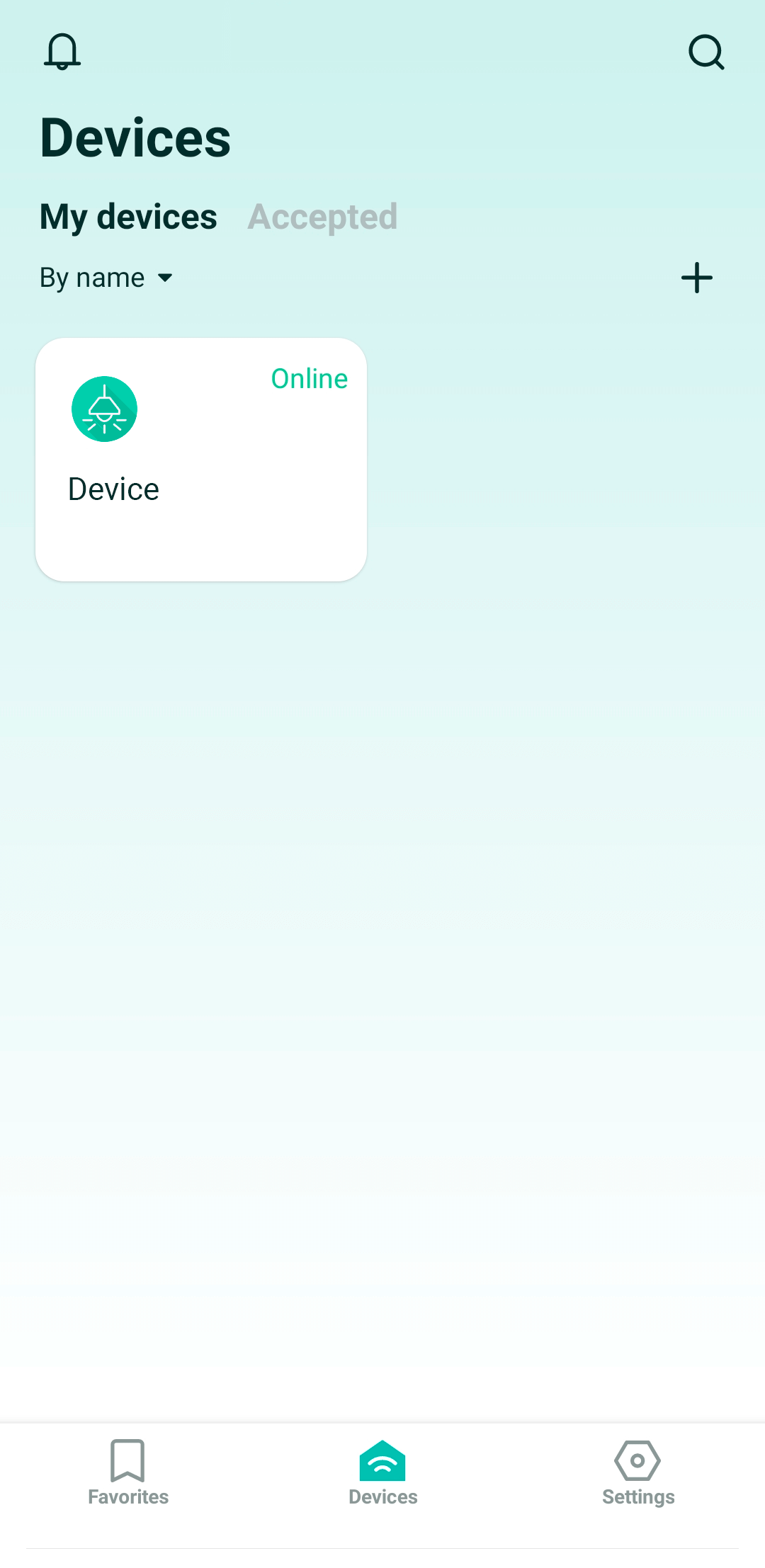Device pairing
To start using a new device, the User must pair it with a mobile application. To perform pairing, follow the instructions below:
- Launch the mobile app and open the Devices screen.
Tap the "Add new device" button if you haven't connected devices yet. If the list of connected devices is not empty, press the “Add new device” icon.
Put your device in pairing mode. Each new device defaults to this mode when connected to power. Tap “Continue”.
Select the method for connecting the device to the network: Wi-Fi or Ethernet. Tap the "Continue Pairing" button when finished.
Find the unique Device ID on the device case or in its documentation. It can be presented as text or a QR code.
Enter the Device ID manually if it is presented as text. Use the "Scan QR code" icon in the Device ID input field if it is presented as a QR code. Tap the "Check Device ID" button when the field is filled.
The system will check the Device ID, and you will see the result on the screen. If the Device ID is correct, click the "Continue pairing" button.
If the Device ID is incorrect, you will receive an error message with a "Back to Home" button.
The mobile application will start automatically connecting to the device via Wi-Fi. The device's hotspot credentials are already known to the app - its SSID is based on the Device ID.
If the automatic connection fails, the mobile app will prompt you to connect to the device manually.
To do this, open the Wi-Fi settings on your smartphone, select the device's network and connect to it.
When using an Ethernet connection, make the necessary settings on a new screen by filling in the proposed fields, such as: "IP", "Net mask", "Gateway", and "DNS". After filling in all the fields, tap the "Save Settings" button.
When using a Wi-Fi connection, specify the hotspot credentials the device will use to connect to the network. To do this, select your Wi-Fi network from the list of available ones or enter all credentials manually.
Wait for the pairing process to complete.
After successfully completing the pairing, the device will be available for control using the mobile application.